Creating a Snapshot
Exploring Speedscale Traffic Viewer from Speedscale on Vimeo.
Observe Traffic
The Traffic Viewer provides a detailed log of every transaction in the system.
Click on one of the instances to open the Traffic Viewer which provides:
- A time picker to look at trends during specific time windows
- Throughput graphs for inbound calls to the service and outbound calls to backend systems
- Filters for searching for specific requests or otherwise customizing the list
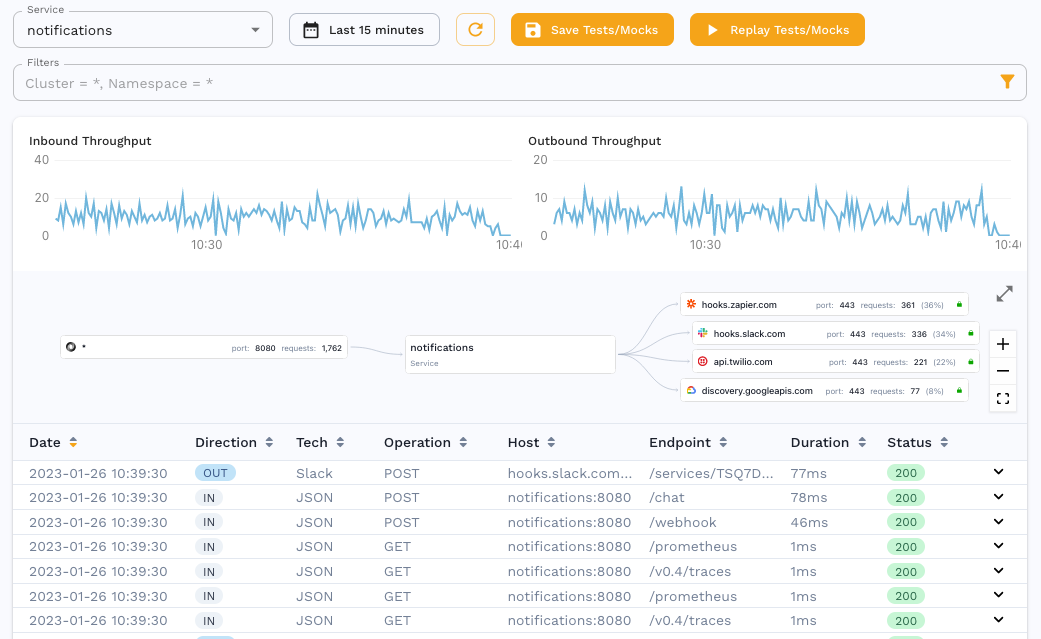
Filtering
Utilize the filters to drill down even further into a subset of requests or to filter out unwanted traffic like heartbeats.
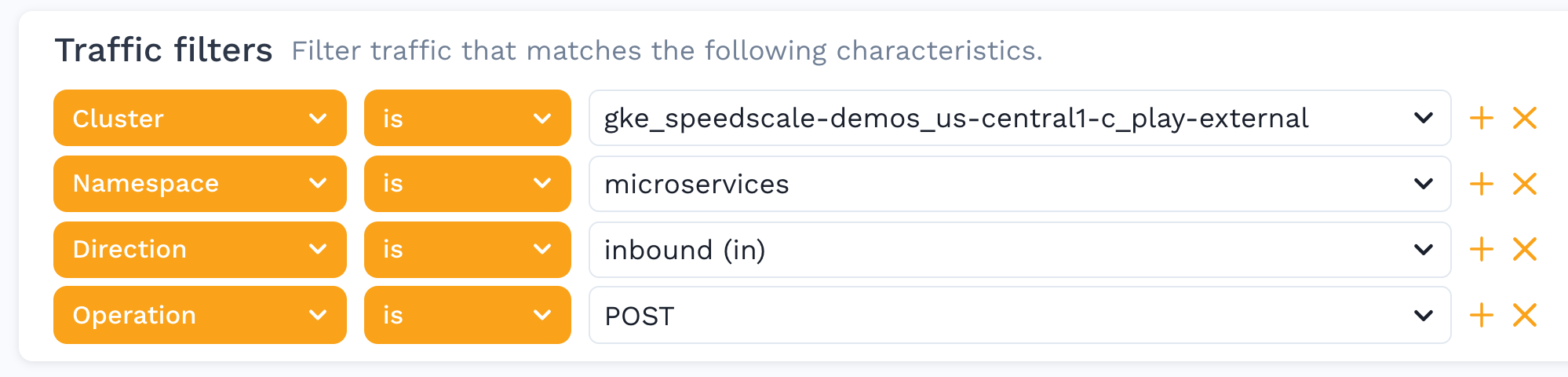
Did you know that you can filter traffic so that it is never sent to Speedscale cloud? This can help you prevent noise, lower your bill and keep private data safe. Check out the filters section for suggestions.
Request Response Details
Clicking on any individual row reveals a Request / Response Pair. This could be for an inbound transaction to the service, or even a call from the service to a downstream system, even if it uses TLS. The following information is shown in the view:
- Info section includes high level details like response code, duration, URL, etc.
- Request section includes the Headers and Body that were sent
- Response section includes the Headers and Body that were received
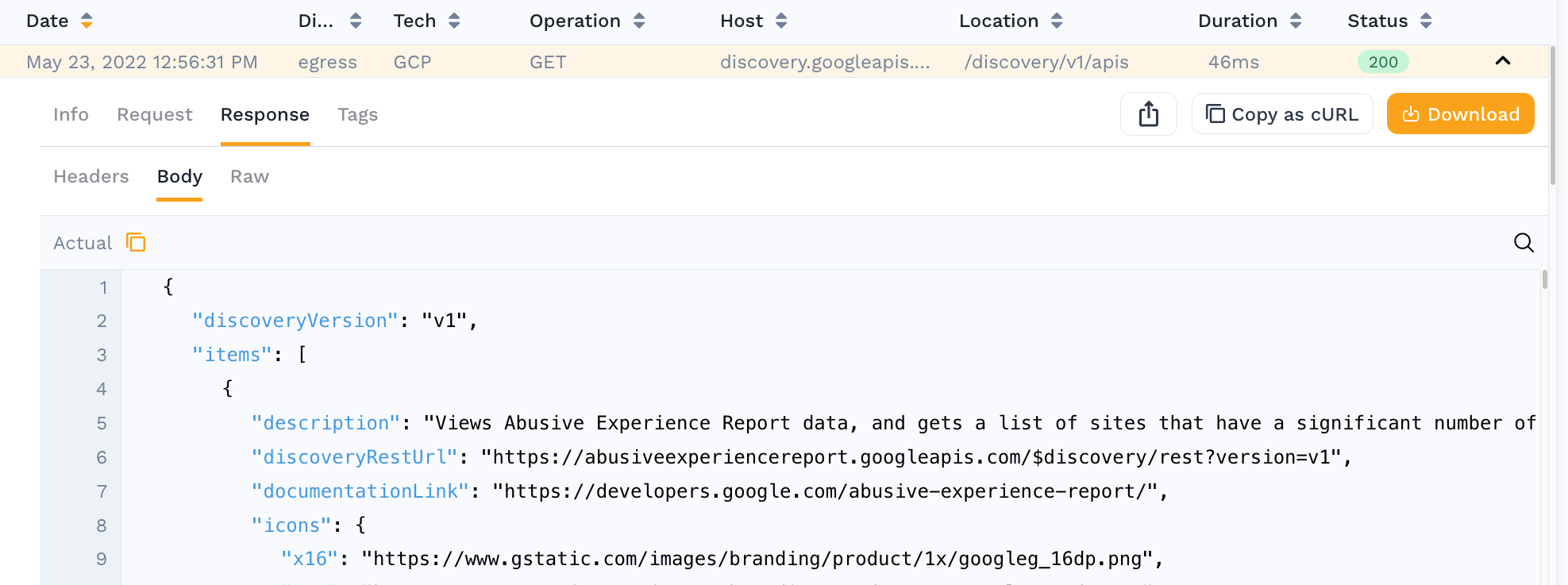
Now that you have identified the subset of traffic that you would like to replay, it's time to create a snapshot.
View Snapshot
A traffic snapshot is created from the selected traffic when running a replay so the same set of traffic can be reviewed and replayed again.
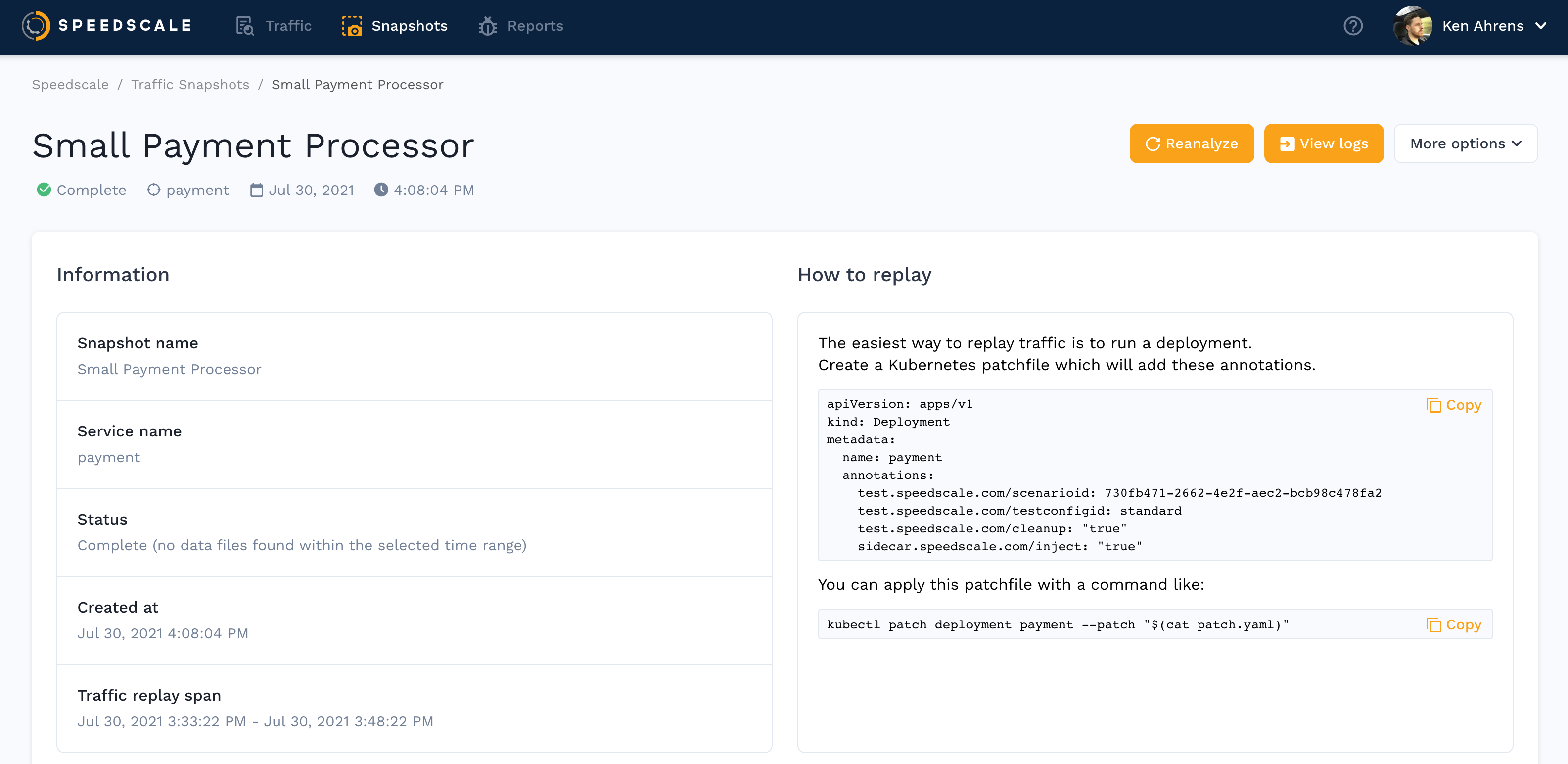
In addition to these details, a Service Map visually represents the inbound and outbound traffic, and how the replay will be orchestrated.
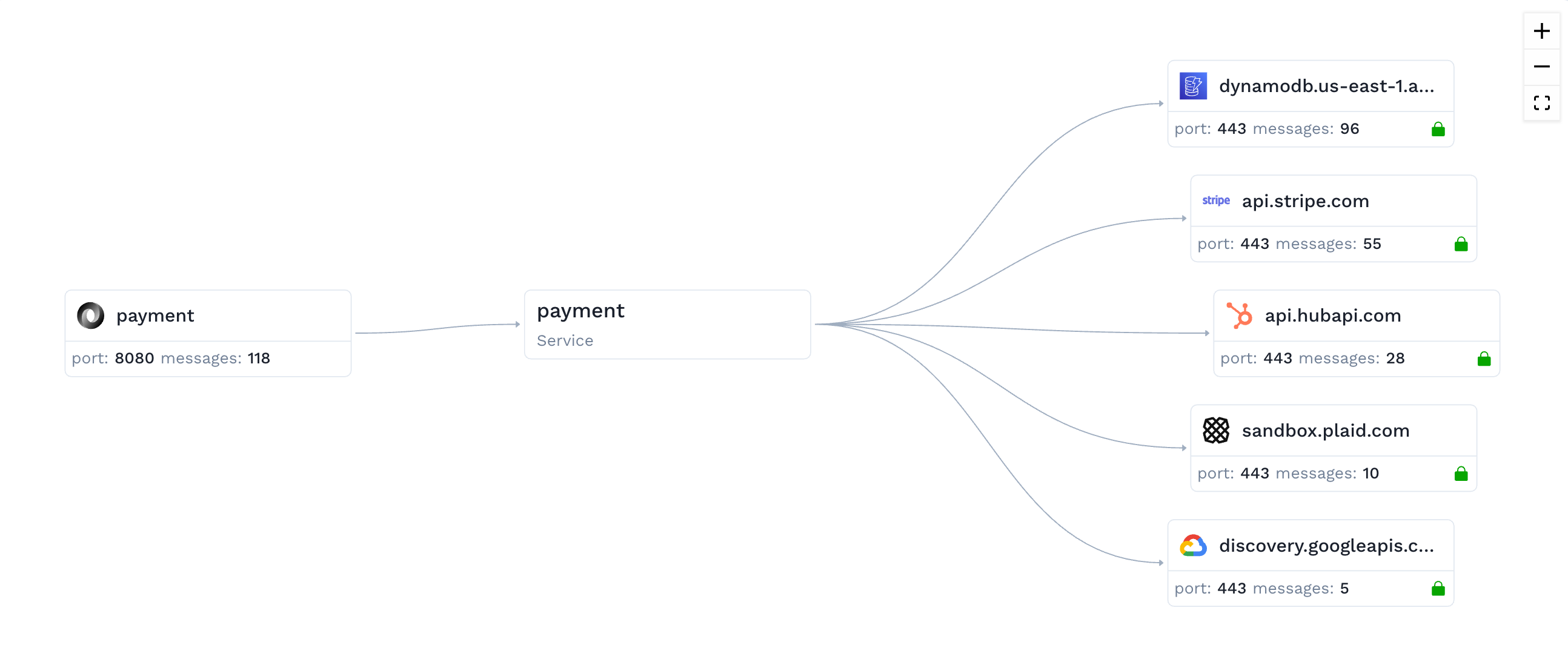
Endpoint Grouping
As shown in the following picture, there's an auto URL grouping mechanism to group URLs that fall in the same category. For example, all /user/{uuid}/registration URLs have been grouped in the Latency Summary table to give a better view of the results.
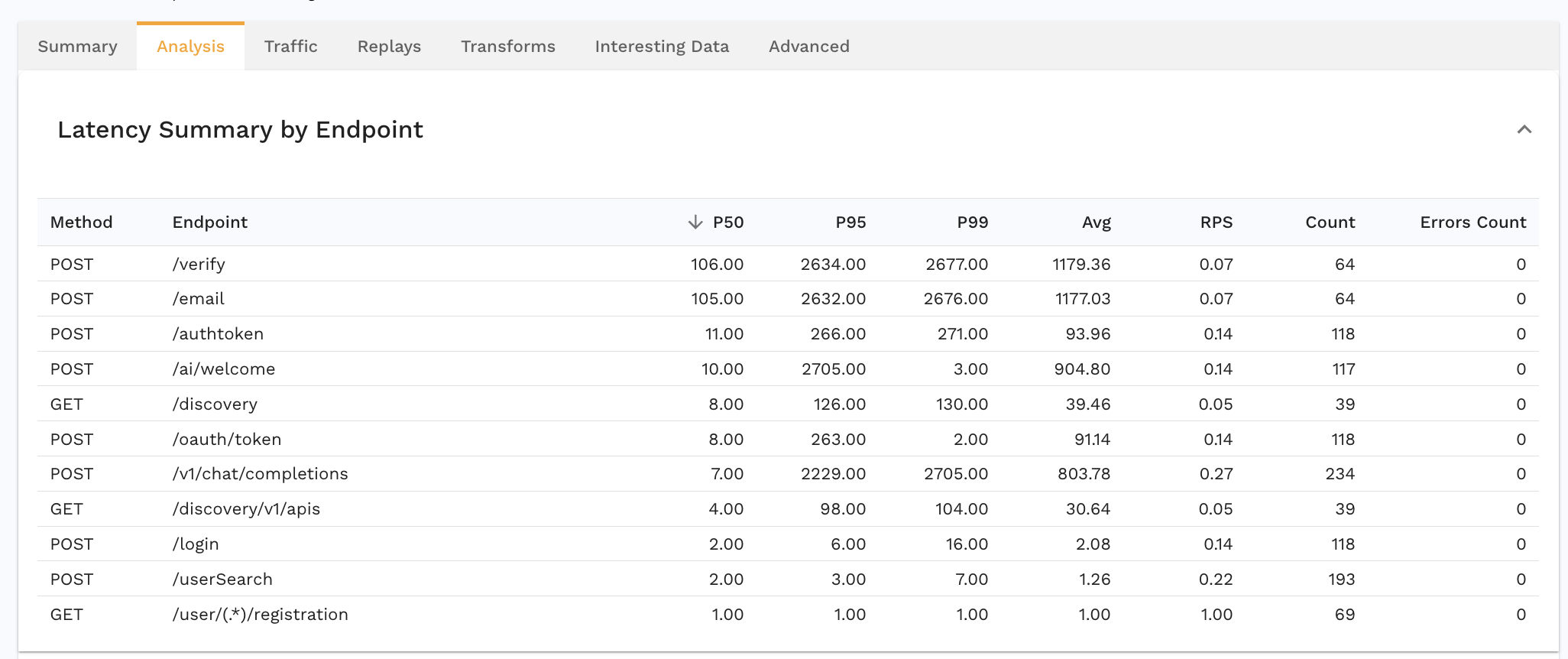
But this grouping can also be defined manually in Snapshot definitions. For example, adding the following endpoint_regexes to Snapshot definitions will result in grouping all v1 API calls into one row in the Latency Summary table.
"endpoint_regexes":[
{
"url": "/v1/(.*)",
"method":"(.*)"
}
]
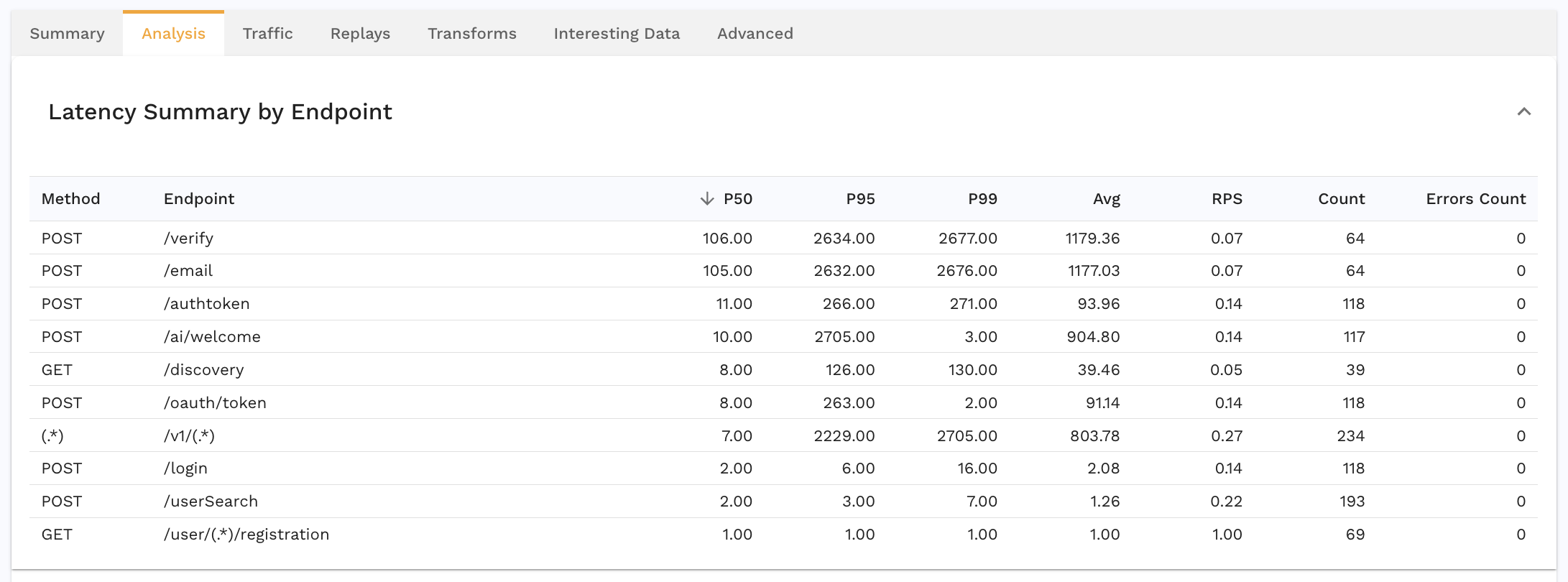
Transform Traffic
Speedscale provides a sophisticated data transformation system to ensure that traffic replays successfully.
Before using any custom configuration, attempt a traffic replay with defaults. The default standard configuration works in many cases so most users should skip ahead to the next step.
However, if after performing a test run your application has a very low accuracy, or displays other unusual behavior, reach out on the Speedscale Slack community or via email. We will be happy to walk through your specific use case. The Speedscale team is working on a configuration UI but for now we're happier to do the work for you than to have you stumble through this complex topic. If you're feeling adventurous, you can jump over to transforms to learn more.