Redacting PII (DLP)
Speedscale can be configured to redact personally identifiable (PII) or other sensitive information (PII) from traffic via it's data loss prevention (DLP) features. This redaction happens before data leaves your network, preventing the Speedscale service from seeing the data at all. However, the overall shape or structure of the data is retained in order to facilitate useful testing against systems.
Speedscale's DLP engine is focused mostly on HTTP traffic at this time. If you find that this is inadequate for your needs, get in touch with us on the community Slack to discuss your specific requirements.
Prerequisites
To follow the guide below, you will need:
How It Works
Speedscale's DLP engine works by inspecting key/value elements in recorded traffic and replacing keys
containing data considered to be sensitive with a redacted string form of their values. This redacted form
string is the result of concatenating a prefix string REDACTED- with the hexadecimal string value of the
original value's SHA-256 hash. For example:
- A string value
examplewould be redacted and replaced with the stringREDACTED-50d858e0985ecc7f60418aaf0cc5ab587f42c2570a884095a9e8ccacd0f6545c - A number value
42would be redacted and replaced with the stringREDACTED-73475cb40a568e8da8a045ced110137e159f890ac4da883b6b17dc651b3a8049 - A boolean value
falsewould be redacted and replaced with the stringREDACTED-fcbcf165908dd18a9e49f7ff27810176db8e9f63b4352213741664245224f8aa
The built-in standard behavior operates on any traffic, inspecting and redacting data in the following locations:
- HTTP headers
- HTTP query parameters
- HTTP URIs
- HTTP forms
- HTTP JSON bodies
- Postgres bodies
To see the keys that are redacted by default, you may view the Speedscale-maintained standard DLP
configuration in the main UI. Or via the command line using
speedctl:
speedctl get dlp-config standard
Including the SHA-256 hash of a value in its final redacted form, you can identify differences in datasets without needing any access to the original unredacted data. This could be very useful if you need to validate data equality when performing traffic replays.
Enabling
DLP features are NOT enabled by default and must be turned on and configured to match your specific needs.
Use the following speedctl command, which will apply configuration to your operator installation that enable
DLP features:
speedctl infra dlp enable
The above command is interactive and will present you with the option to select a specific installation connected to your Speedscale account.
Enabling at Install Time
If you are installing the Speedscale operator via the Helm chart, it is possible to enable DLP at install
time. When running helm install, use the following additional argument to the command:
--set dlp.enabled=true
Alternatively, edit the helm chart values.yaml file to set the following:
dlp:
enabled: true
# Optionally: specify the DLP configuration to use
config: "standard"
Configuring
DLP configurations consist of a set of redaction rules or instructions that will be applied to specific fields or attributes of recorded traffic. Each configuration follows the same structure using the transform rules format
{
"id": "my-custom-dlp-config",
"transforms": [
{
"filters": {
"filters": [
{
"operator": "CONTAINS",
"detectedLocation": "login"
}
]
},
"extractor": {
"type": "json_path",
"config": {
"path": "http.req.http.headers[\"Authorization\"][0].jwt.claims.name"
}
},
"transforms": [
{
"type": "tag_session"
}
],
"tags": {
"source": "dashboard"
}
}
]
}
To create a new DLP configuration, navigate to the DLP Rules section listed on the UI sidebar (shown below).
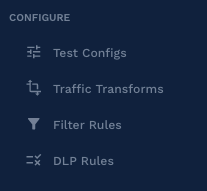
From this screen, you will be presented with a simple editor that allows you to view existing configurations, make copies, or create new ones.
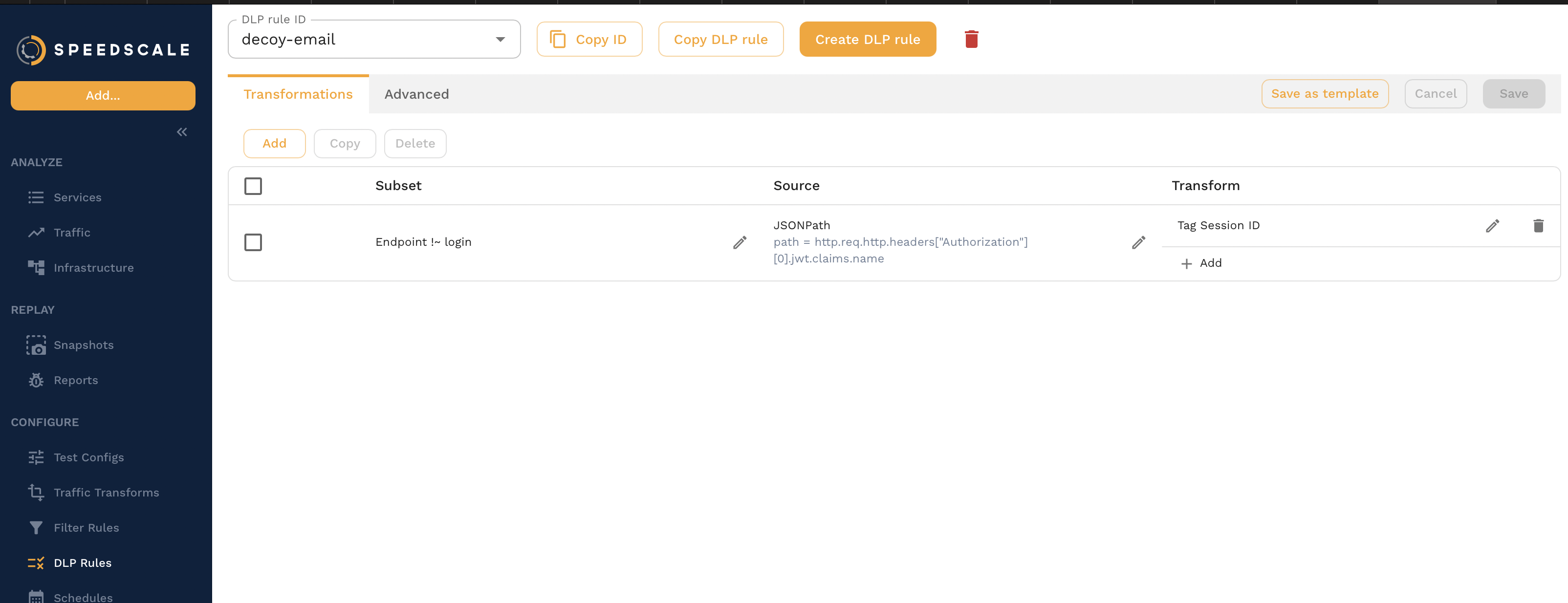
Alternatively, if you prefer to create or edit DLP configuration in your own editor, you can use speedctl to
manage obtaining and uploading them:
# download
speedctl get dlp-config my-config > my-config.json
# upload
speedctl put dlp-config my-config.json
Configuration Caveats
Some redaction behavior for HTTP could differ from your expectations, particularly with JSON data, where blocked keys will have values that are complex data types like a JSON array or object. In these cases, the number of entries and the sub-keys will remain, but each value will be set to its redacted string form.
For example, with a nested JSON object:
{
"token": [
{"key": "value"},
{"key2": "value2"},
{"key3": "value3"}
]
}
A configuration setting to redact token will result in the following:
{
"token": [
{"key": "REDACTED-cd42404d52ad55ccfa9aca4adc828aa5800ad9d385a0671fbcbf724118320619"},
{"key2": "REDACTED-0537d481f73a757334328052da3af9626ced97028e20b849f6115c22cd765197"},
{"key3": "REDACTED-89dc6ae7f06a9f46b565af03eab0ece0bf6024d3659b7e3a1d03573cfeb0b59d"}
]
}
Similarly, an array or list value behaves the same way:
{
"unredacted": "value",
"country": {
"list": [
"US",
"CA",
"GB",
"JP"
]
}
}
Configuring list to be redacted:
{
"unredacted": "value",
"country": {
"list": [
"REDACTED-9b202ecbc6d45c6d8901d989a918878397a3eb9d00e8f48022fc051b19d21a1d",
"REDACTED-4b650e5c4785025dee7bd65e3c5c527356717d7a1c0bfef5b4ada8ca1e9cbe17",
"REDACTED-b4043b0b8297e379bc559ab33b6ae9c7a9b4ef6519d3baee53270f0c0dd3d960",
"REDACTED-569ec6135d377e8ac326be2be2fd4cd8f3538fc3c23f33a89e81a4ed83671b7e"
]
}
}
Redacting individual or specific elements in an array or list is unsupported at this time.
Verifying
Recorded traffic is viewable directly from the Speedscale traffic viewer and can be used to verify if DLP configurations are working as expected.
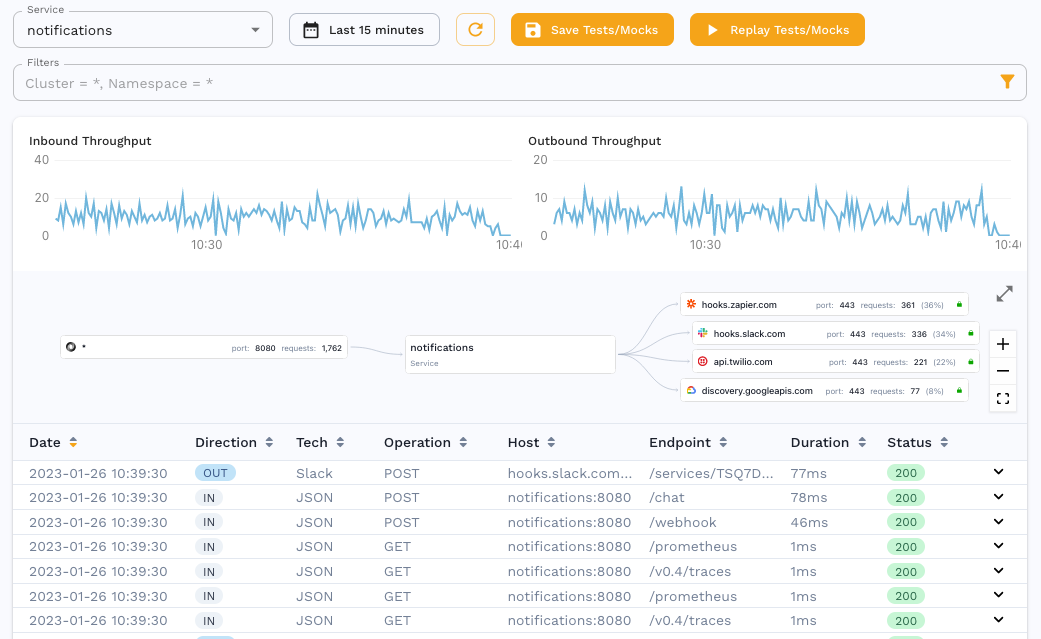
Click on one of the rows in the traffic list to expand and view the request, response, and metadata associated
with the transaction. For example, the following transaction contains an Authorization header with a
potentially sensitive JWT bearer token as its value.
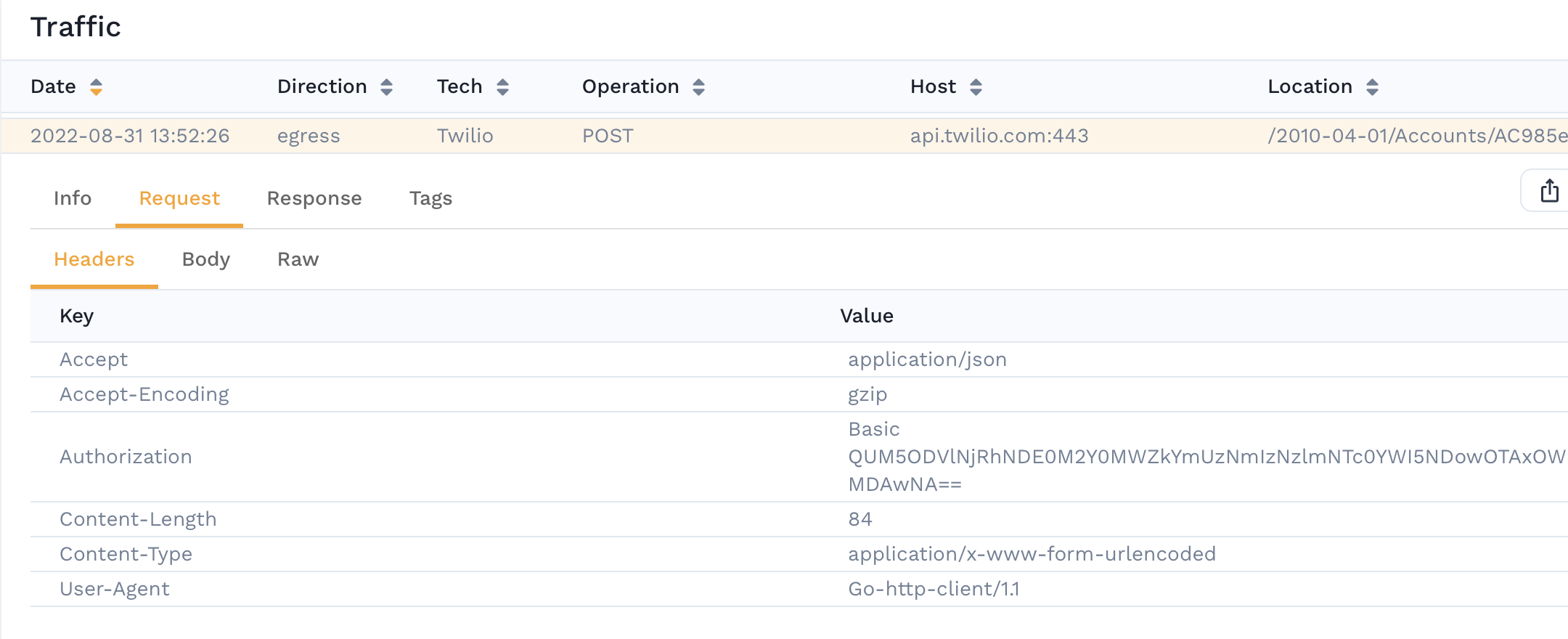
With DLP enabled and configured to redact the Authorization header, the recorded transaction will insted be
shown like the following:
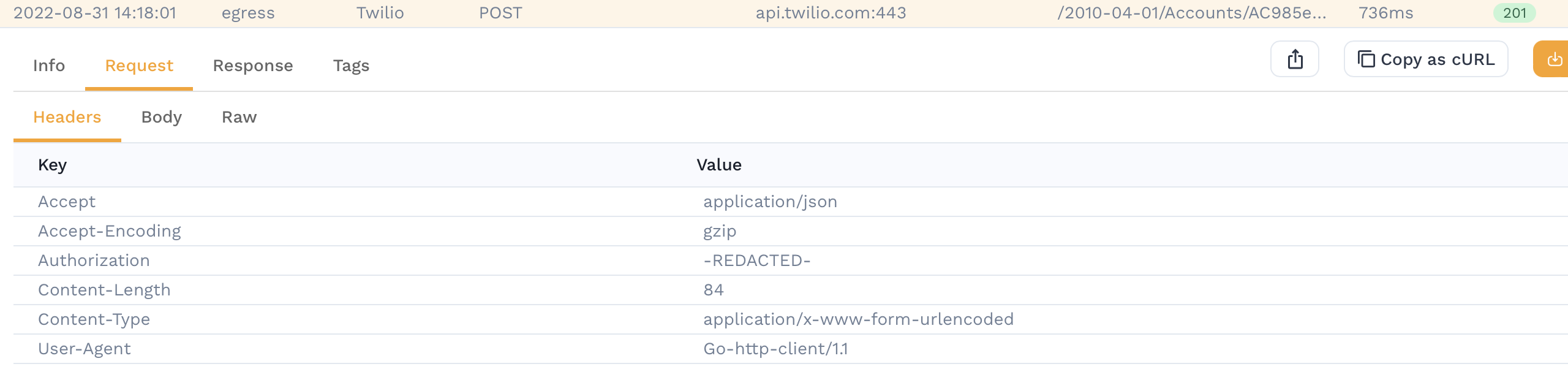
Note, that it is still possible to manipulate redacted data during a replay using traffic transforms. However, we may not want to ever capture or record this data, or even let it leave your cluster, which is what DLP provides.
Support for Additional Protocols
As mentioned, protocol support for DLP is primarily limited to HTTP traffic but may expand to additional protocols in the future. If you need DLP support for non-HTTP traffic, drop us a message on our community Slack to discuss your specific needs. At this time, the following additional protocols are supported:
- PostgreSQL
DLP Cookbook
Other than the standard DLP configuration, which is relatively trivial, there are no predefined behaviors
configured since DLP policies are typically organization specific. The following are some configuration
examples of how DLP can be configured to fit your specific needs.
Redact KMS Data
Amazon KMS provides keys that can be used to encrypt or digitally sign data. If
your application uses KMS directly, redacting potentially sensitive information in KMS requests and responses
may be desirable. The following DLP configuration will scrub both encrypted and decrypted data present in
observed KMS traffic (as well as any Authorization header):
{
"id": "kms-redaction",
"redactlist": {
"entries": {
"all": [
"authorization",
"CiphertextBlob",
"Plaintext"
]
}
}
}
Refer to the KMS documentation for more information about data that you may wish to have redacted.
Redact PostgreSQL Traffic
Postgres traffic can be redacted using a similar mechanism to HTTP redaction. However, because message type is significant for postgres traffic, the configuration structure is slightly different. Instead of broadly specifying named fields or keys to redact, as is the case with HTTP, you must specify a list of items that indicate the message type in addition to the fields to redact. For example:
{
"id": "postgres-redaction",
"redactlist": {
"entries": {
"postgres": [
{
"kind": "msg_query",
"fields": [
"query_string"
]
}
]
}
}
}
The above configuration configures the DLP engine to redact query strings from postgres QUERY message types,
either from the client or server. Additional items following the pattern {"kind":"", "fields":[]} can be
specified in the postgres array. However, both kind and fields must resolve to a known message type and
field. The postgres protocol is documented here and
generally speaking kind values follow the form msg_<name> where <name> is snake_case form of the
message type, and fields are the snake_case form of the field names.
Another example to redact passwords:
{
"id": "postgres-redaction",
"redactlist": {
"entries": {
"postgres": [
{
"kind": "msg_password_message",
"fields": [
"password"
]
}
]
}
}
}
Redaction for postgres is limited to string and character fields at this time
Replaying with PII replaced
For replays to work, redacted data usually needs to be replaced with realistic test values. Fortunately, that's easy to accomplish using the following procedure:
- Export all redacted values to a CSV
- Assign replacement values
- Train Speedscale AI on replacement values during replay
Let's walk through each step with examples.
Export Redacted Values
Take note of the snapshot ID for the snapshot you would like to replay. Open the Snapshot and click on the three dot menu. Select Extract DLP modified tokens. This command will extract all redacted fields contained within your snapshot. Redacted values are de-duplicated and their location in the traffic should not matter for discovery or replacement. If done through the UI, you should be automatically brought to the new user data containing the redacted tokens. It will look something like this:
Speedscale commands can be initiated via the UI or via API. Here is the equivalent command line:
speedctl extract dlp-redacted <snapshot id> --upload
You'll want to pull these redacted files down to your local machine. You can do this by clicking the download button the user data. You can also download manually using speedctl pull user-data <id>. We'll be editing this file in the next step. Take note of the user-data ID (ex: 8b879152...) as well.
Assign Replacement Values
Open the .csv file created in the previous step in your favorite spreadsheet editor. You should see something like this:

Enter replacement values into the second column. During replay, every instance of READCTED-<...> will be replaced with the value you enter. If you enjoy using the command line this can also be done using your default text editor with speedctl edit user-data <userdata id>.
Save the file and then push to Speedscale using the Add button in the UI or upload it via the API. When you're done you should see your CSV uploaded under User Data with the same ID.
speedctl push userdata <userdata id>
Replace PII with new values
- Navigate to your snapshot in the Speedscale Cloud UI.
- Open the Transform Editor.
- Open the
Variables (Tests)tab. - Create a transform chain consisting of these components
source=read_file("s3://<userdata id>") : train_csv(). In the UI it should look like this:

That's it, now all redacted fields will be replaced with new values. There are no practical limits on how many CSVs can be pre-trained. Also remember that this can be combined with Speedscale's generative AI capabilities.