Mock Services from Scratch
How to work with the data the responder uses:
- Seed mock responses without using the UI
- Delete mock responses without using the UI
- Passthrough mode
Prerequisite - create a snapshot
First you need a starter snapshot that you’ll work with, in my case I captured a single outbound request from an nginx container to NASA. Capture with these annotations:
apiVersion: apps/v1
kind: Deployment
metadata:
annotations:
sidecar.speedscale.com/inject: "true"
sidecar.speedscale.com/tls-out: "true"
Run a curl against your pod against the /nasa endpoint with a valid call for the NASA API, and you should see a transaction. I decided to filter only for outbound calls and then saved the snapshot.

Download the snapshot with a command like this:
speedctl pull snapshot {SNAPSHOT_ID}
Add Mock Responses
You’ll want to open the snapshot directory in your favorite editor like VSCode. You will see several files in the {SNAPSHOT_ID} directory. The raw.jsonl is the original raw traffic, you’ll want to add your responses here. Grab one of the lines that is already there and open in an editor and you’ll see the format, here are the first few lines.
{
"msgType": "rrpair",
"resource": "nginx-deployment",
"ts": "2022-12-21T17:29:55.570976264Z",
Note that the body payloads are base64 encoded. For example if you want to add a new request with different query parameters, you would update the params to what you want, and then you need to put in a new body. For example:
echo '{"foo": "Hello World!"}' | base64
Take the output of that and put into the http.res.bodyBase64 value.
Save the rrpair file and then you can add it to your raw file like so (note that -c will take out all the whitespace):
cat rrpair-hello.json| jq -c . >> raw.jsonl
Now you can upload the snapshot like so:
speedctl push snapshot {SNAPSHOT_ID}
You should now see there are 2 responses:
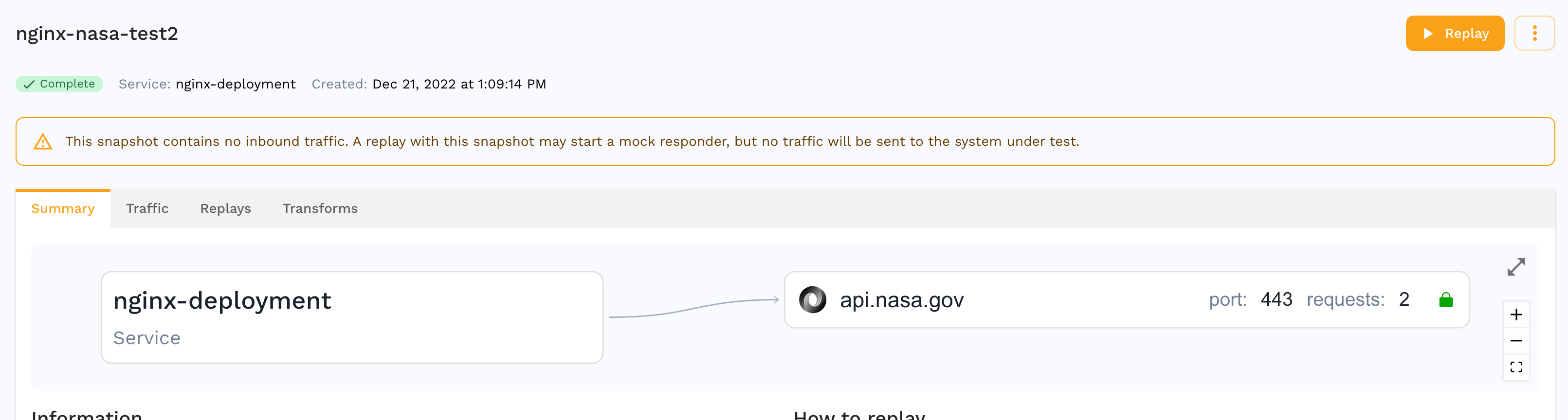
You can view the traffic by going to the Traffic tab and selecting the View traffic button:
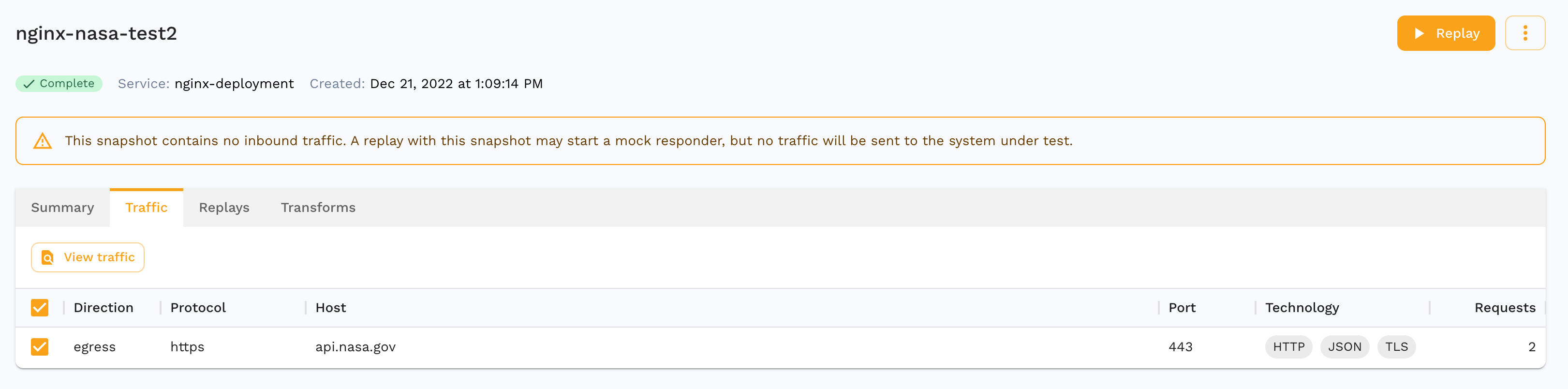
Once it loads the traffic you will see the 2 calls, and the 2nd call has the Hello World response:
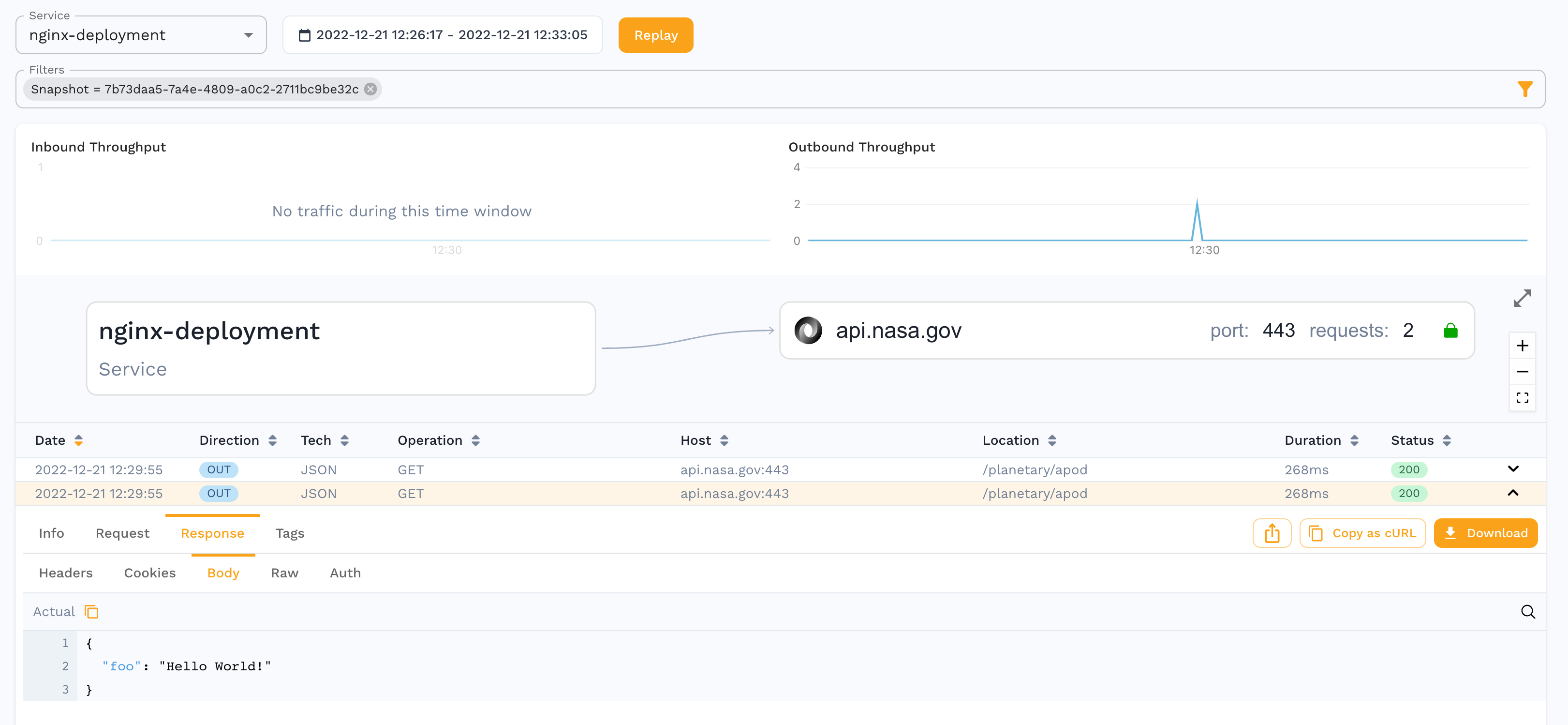
Delete Mock Responses
Now that you’ve added a response, you can see that deleting one just requires finding the correct value from the raw.jsonl file, deleting it, and then pushing the snapshot again with:
speedctl push snapshot {SNAPSHOT_ID}
Configuring Passthrough
This is now a feature of the test config. Check the box, and if the responder does not match, instead of returning a 404, it will fetch from the live backend system.
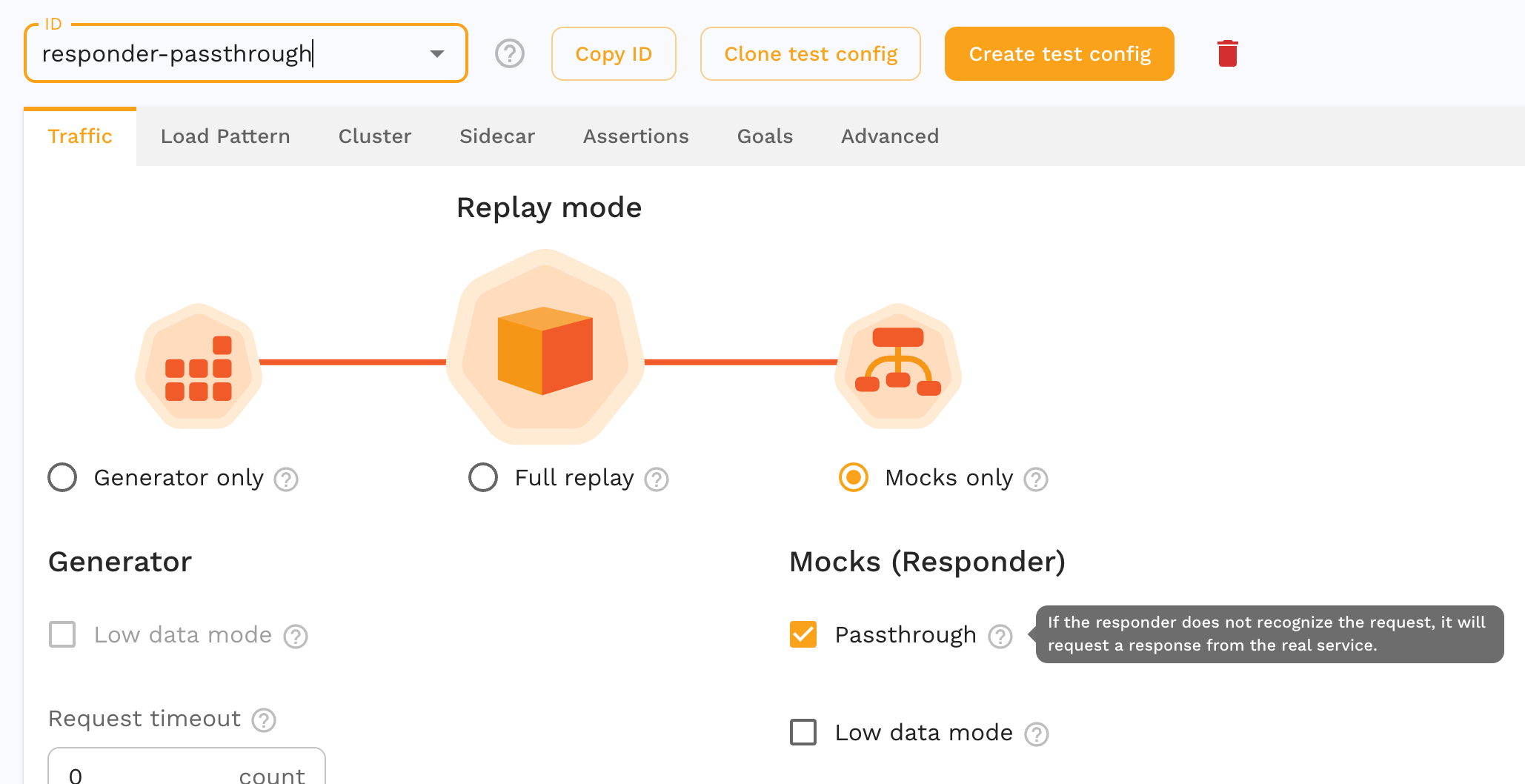
Running the snapshot
You need to run the responder by using a Custom Resource (or annotations), remember to use the updated test config that you created that has passthrough mode enabled.
apiVersion: speedscale.com/v1
kind: TrafficReplay
metadata:
name: replay-abc123
spec:
snapshotID: {SNAPSHOT_ID}
testConfigID: responder-passthrough
workloadRef:
kind: Deployment
name: nginx-deployment
cleanup: inventory
Then deploy it with:
kubectl apply -f cr.yaml
You should see the responder resources are created and attached to your pod. You can check the status by running:
kubectl get trafficreplays.speedscale.com
Appendix - minikube
To run this in minikube you’ll want a load balancer, I’m using metallb. When configuring the ip address for metallb, I use something with the same 3 values as my minikube ip, but a different value for the final octet.
minikube start ...
minikube addons enable metallb
minikube ip
minikube addons configure metallb
Appendix - nginx
You can register for a NASA API key here:
Full manifest of nginx:
apiVersion: v1
kind: ConfigMap
metadata:
name: nginx-conf
data:
nginx.conf: |
user nginx;
worker_processes 1;
events {
worker_connections 10240;
}
http {
server {
listen 8080;
location /nasa/ {
proxy_pass https://api.nasa.gov/;
}
location /hello {
return 200 '{"hello":"there"}';
add_header Content-Type application/json;
}
location /health/v1/lively {
return 200 'this is a live check';
}
location /health/v1/ready {
return 200 'this is a ready check';
}
}
}
---
apiVersion: v1
kind: Service
metadata:
name: nginx
spec:
selector:
app: nginx
ports:
- protocol: TCP
port: 80
targetPort: 8080
type: LoadBalancer
---
apiVersion: apps/v1
kind: Deployment
metadata:
name: nginx-deployment
spec:
selector:
matchLabels:
app: nginx
replicas: 1
template:
metadata:
labels:
app: nginx
spec:
containers:
- name: nginx
image: nginx:1.14.2
ports:
- containerPort: 80
- containerPort: 8080
volumeMounts:
- name: nginx-conf
mountPath: /etc/nginx/nginx.conf
subPath: nginx.conf
readOnly: true
volumes:
- name: nginx-conf
configMap:
name: nginx-conf
items:
- key: nginx.conf
path: nginx.conf