Microsoft Azure App Services
This workflow is currently in preview status. Please provide feedback in our slack community.
Prerequisites
Working with Azure App Services
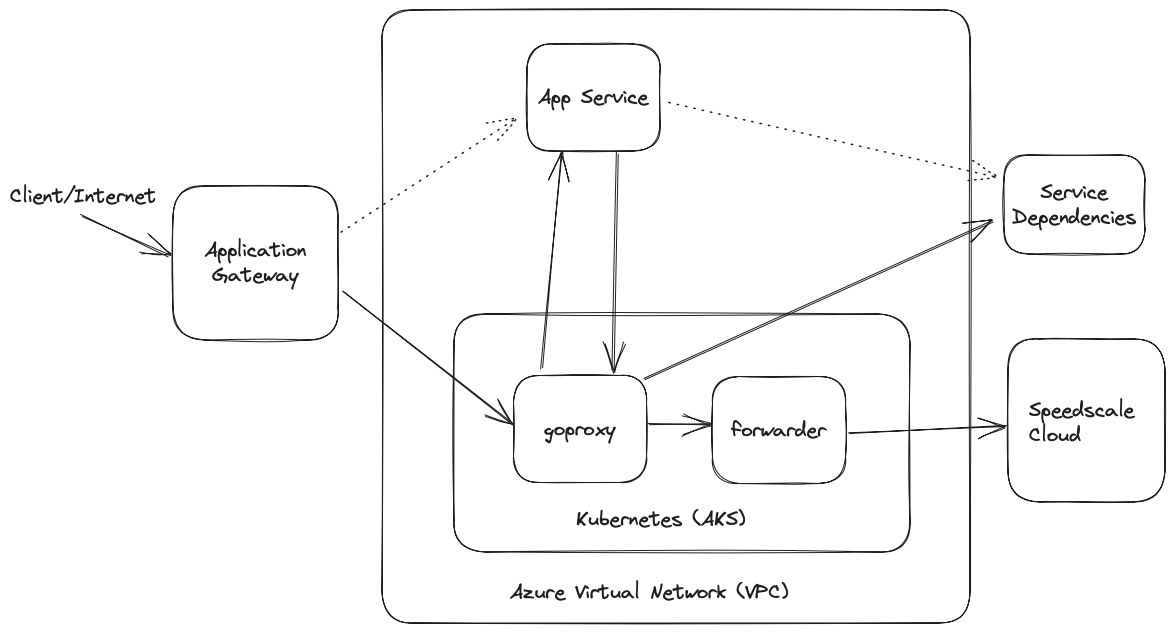
In order to capture traffic from App Services, we need to set up a few components shown in the diagram above.
Create a cluster
We need to create an AKS cluster in order to run our proxy and forwarding components. We're going to create this cluster in the same Virtual Network as our App Service as shown below. If the App Service has no existing VNet Integration then you can create a new virtual network and subnet.
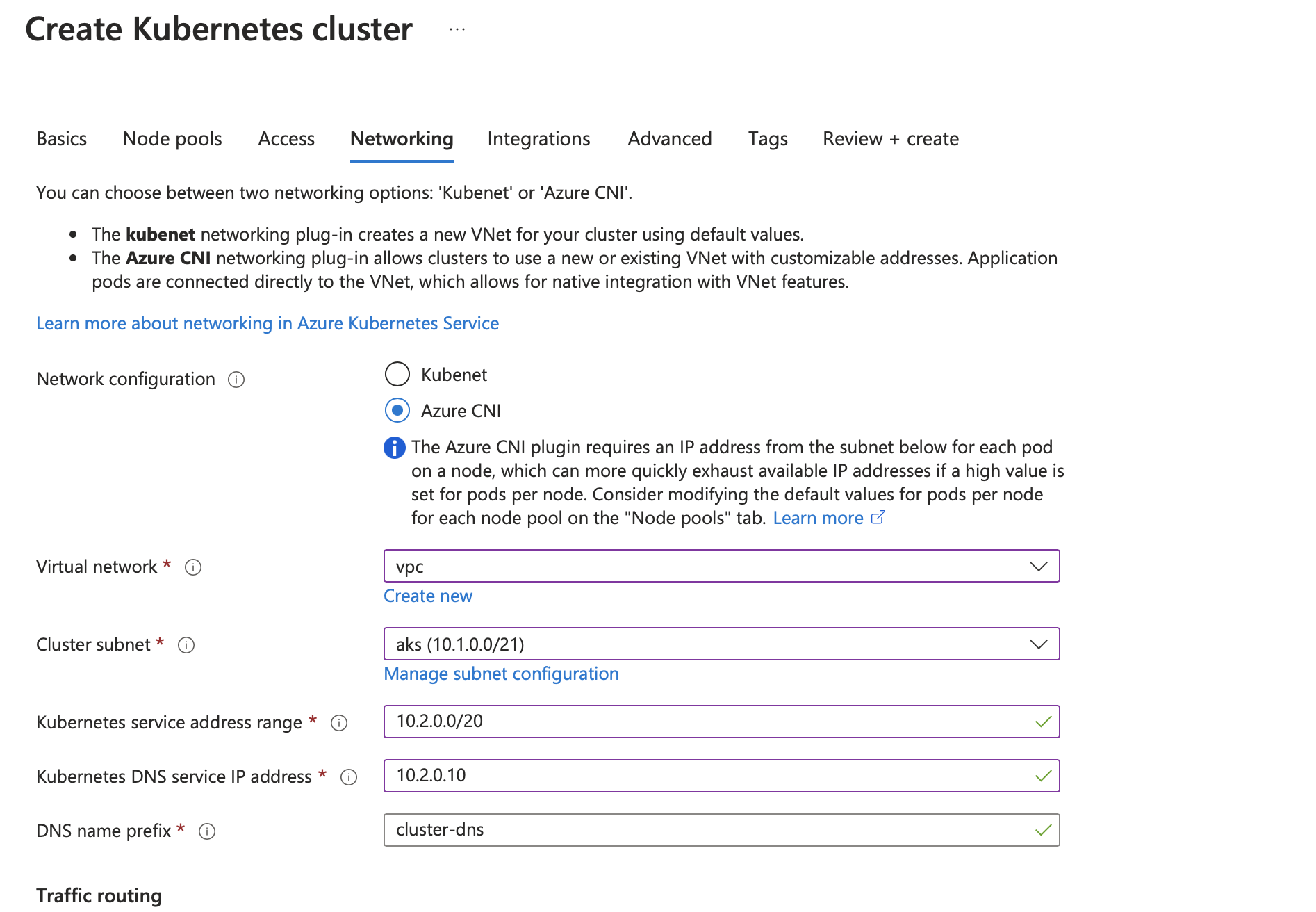
Once the cluster is created, connect to it using the instructions on the created cluster in the Connect Tab shown below.
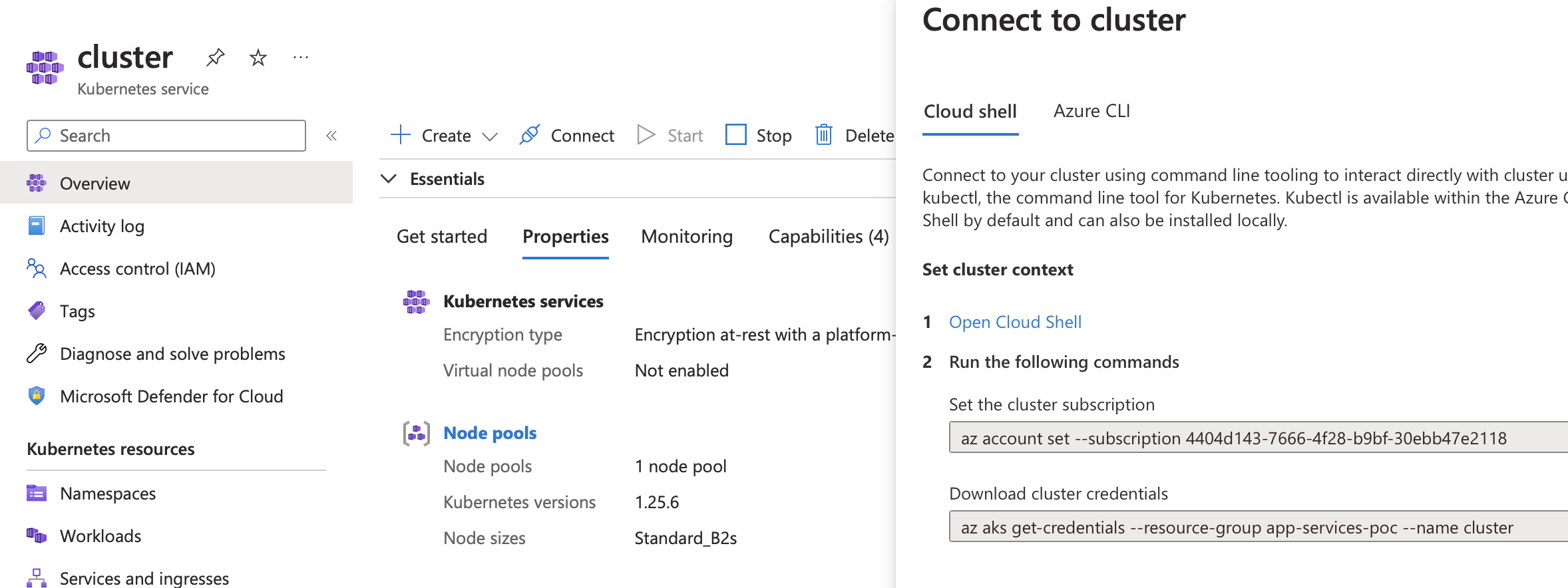
Deploy Speedscale components
Now that the cluster is set up, deploy the needed components by applying the provided manifests. We'll need to modify the manifests with custom values from ~/.speedctl/config. Replace the following values in the capture.yaml:
APP_LABEL,APP_POD_NAME,APP_POD_NAMESPACEwith your app nameREVERSE_PROXY_HOSTwith the full URL of your cloud run app
Then run
helm install speedscale-operator speedscale/speedscale-operator \
-n speedscale \
--create-namespace \
--set apiKey=<YOUR-SPEEDSCALE-API-KEY> \
--set clusterName=<YOUR-CLUSTER-NAME>
kubectl create ns capture
kubectl -n speedscale get secret speedscale-certs -o json | jq -r '.data["tls.crt"]' | base64 -D >> tls.crt
kubectl -n speedscale get secret speedscale-certs -o json | jq -r '.data["tls.key"]' | base64 -D >> tls.key
kubectl -n capture create secret tls tls-certs --cert=tls.crt --key=tls.key
kubectl apply -f capture.yaml
Now you'll need the IP of the goproxy instance you just created which you can get by running
kubectl -n capture get svc goproxy
NAME TYPE CLUSTER-IP EXTERNAL-IP PORT(S) AGE
NAME TYPE CLUSTER-IP EXTERNAL-IP PORT(S) AGE
goproxy-capture LoadBalancer 10.2.4.180 10.1.1.75 8080:30116/TCP,8081:31841/TCP 101m
Grab the external IP (10.1.1.75 here). It may take some time to show up as a Load Balancer is provisioned when you deploy the manifests.
Create Blob Container
In a new or existing Storage Account, create a new blob called certs and upload the tls.crt file we created above.
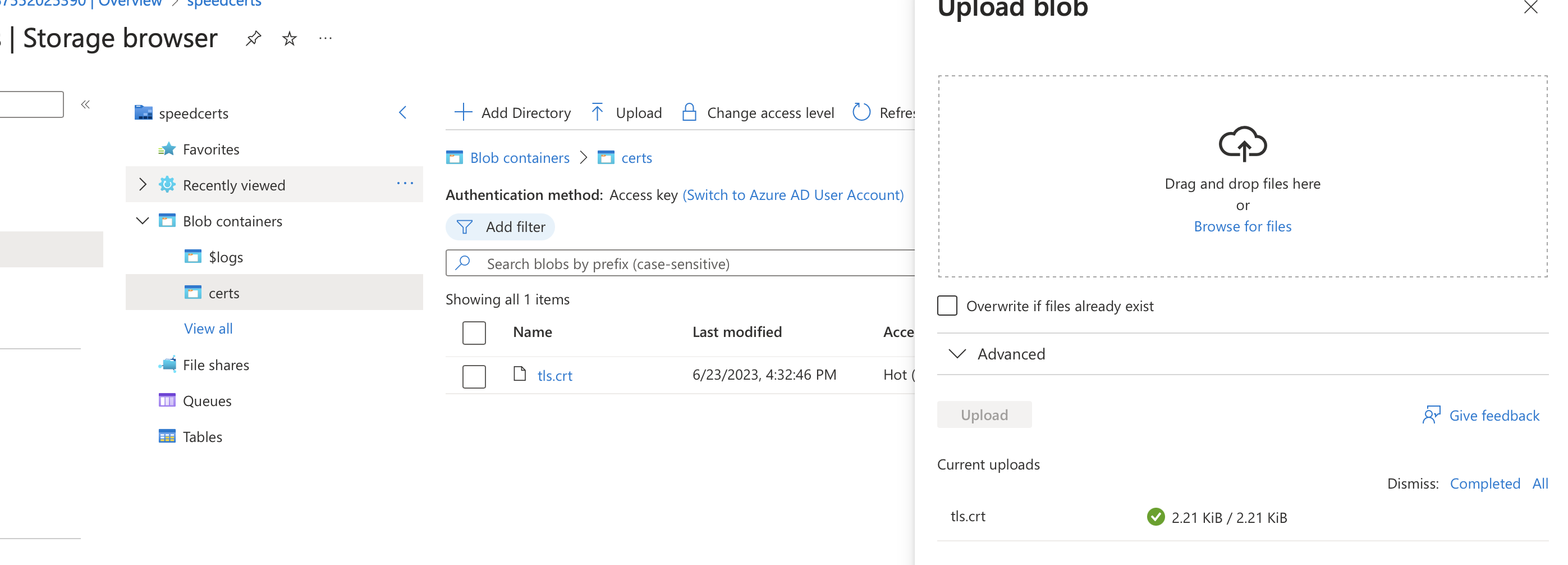
We're going to mount this file share to our App Services app so that it can access this cert file.
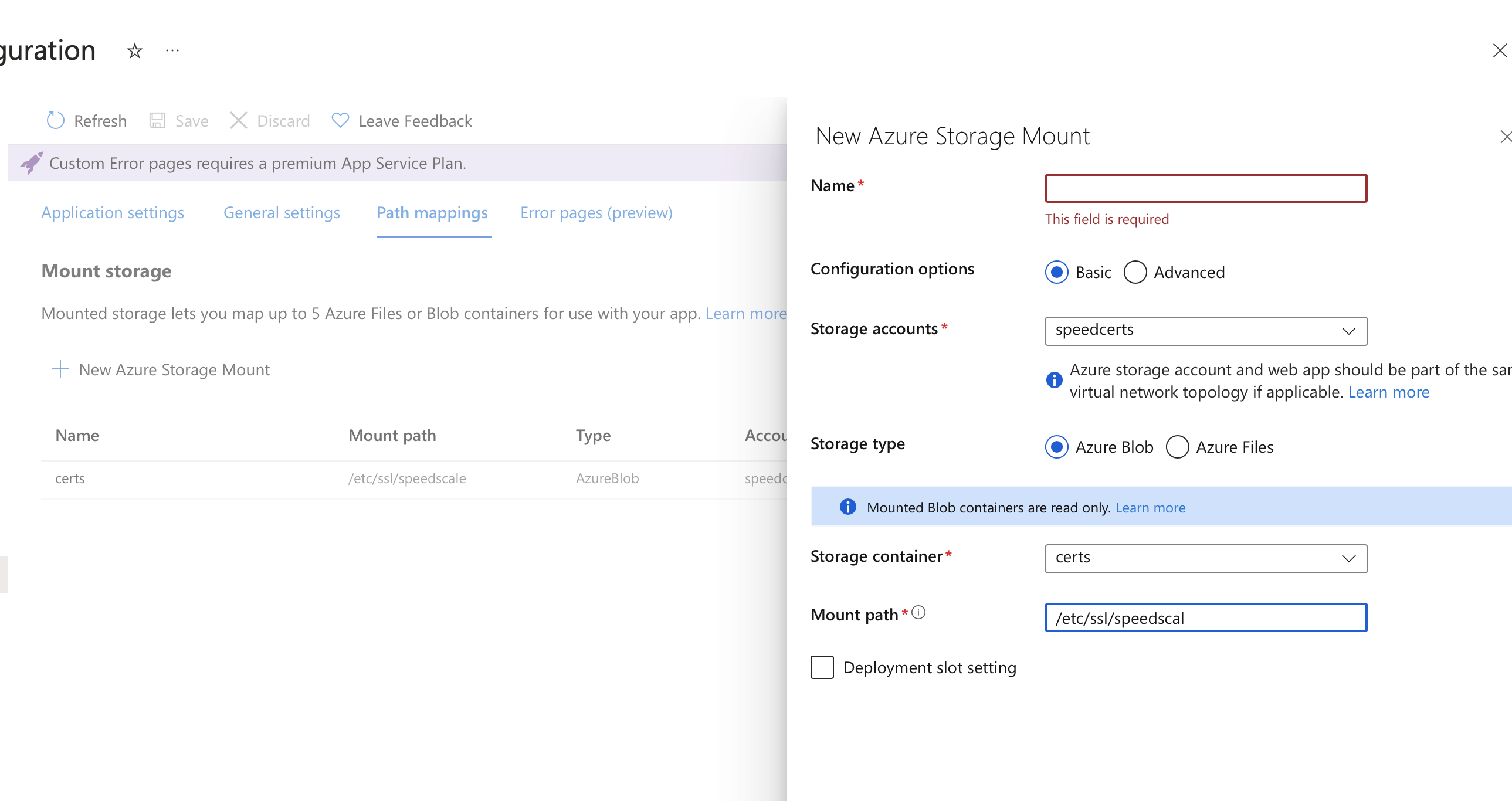
Connect Virtual Network
When creating our cluster, we either used or created a Virtual Network to ensure our App Service could connect to goproxy directly. If you created a new one, make sure to add it to the App Service under Networking/VNet Integration as shown below. You may need to create a new subnet in the same vnet for this as well.
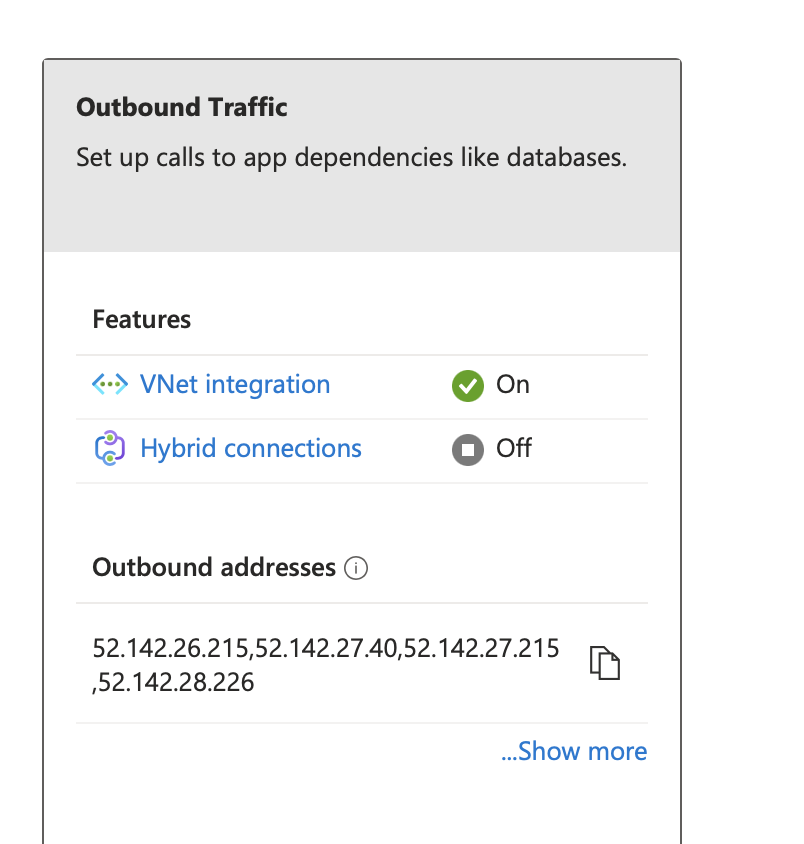
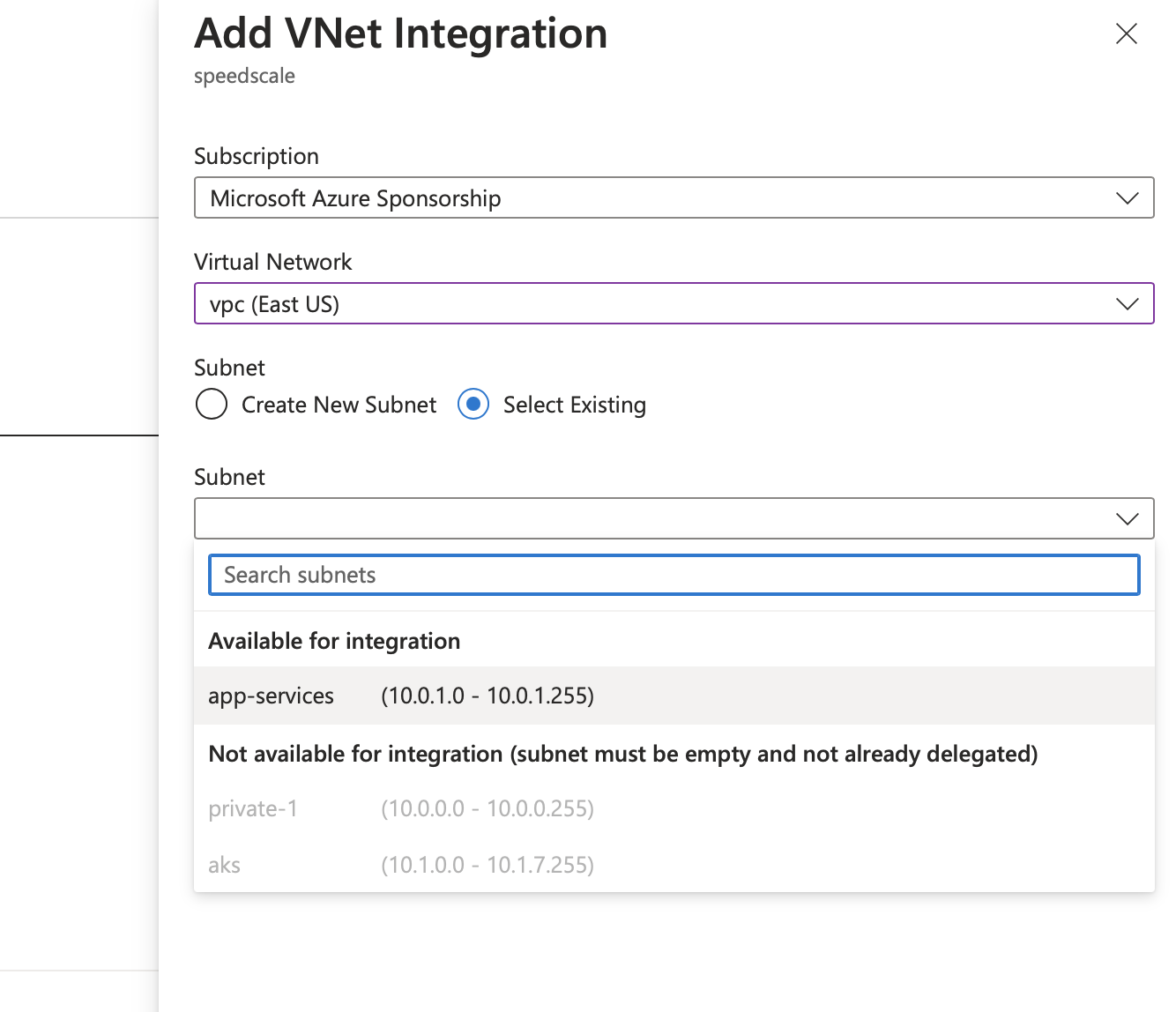
Start Capturing
For our inbound capturing, we're going to configure our Application Gateway to start routing requests to goproxy. Create a new backend pool for the gateway and use the external IP from the Kubernetes service to use for the pool.
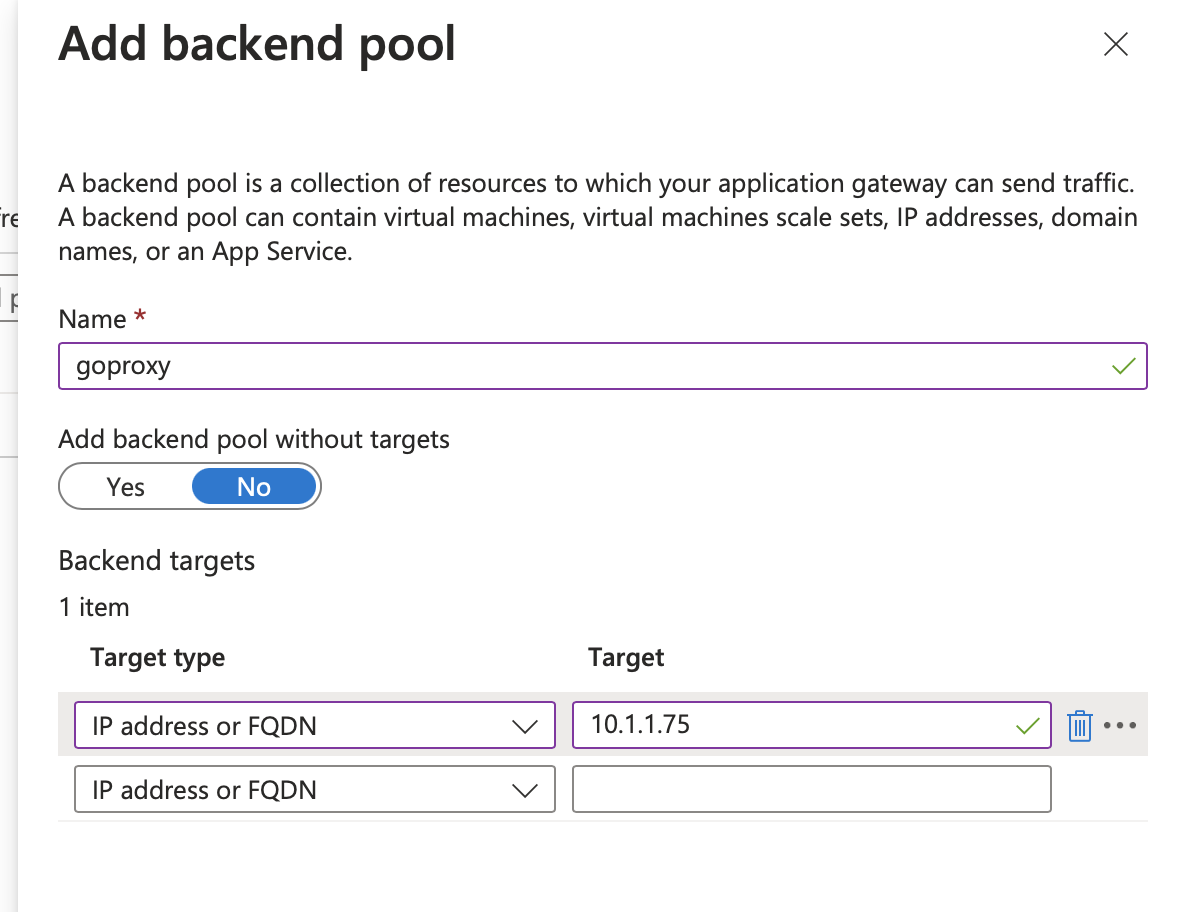
Then configure whatever existing routing rules to use this new backend pool instead of the App Service from before. Note that the backend traffic should be http and using port 8080 as shown below.
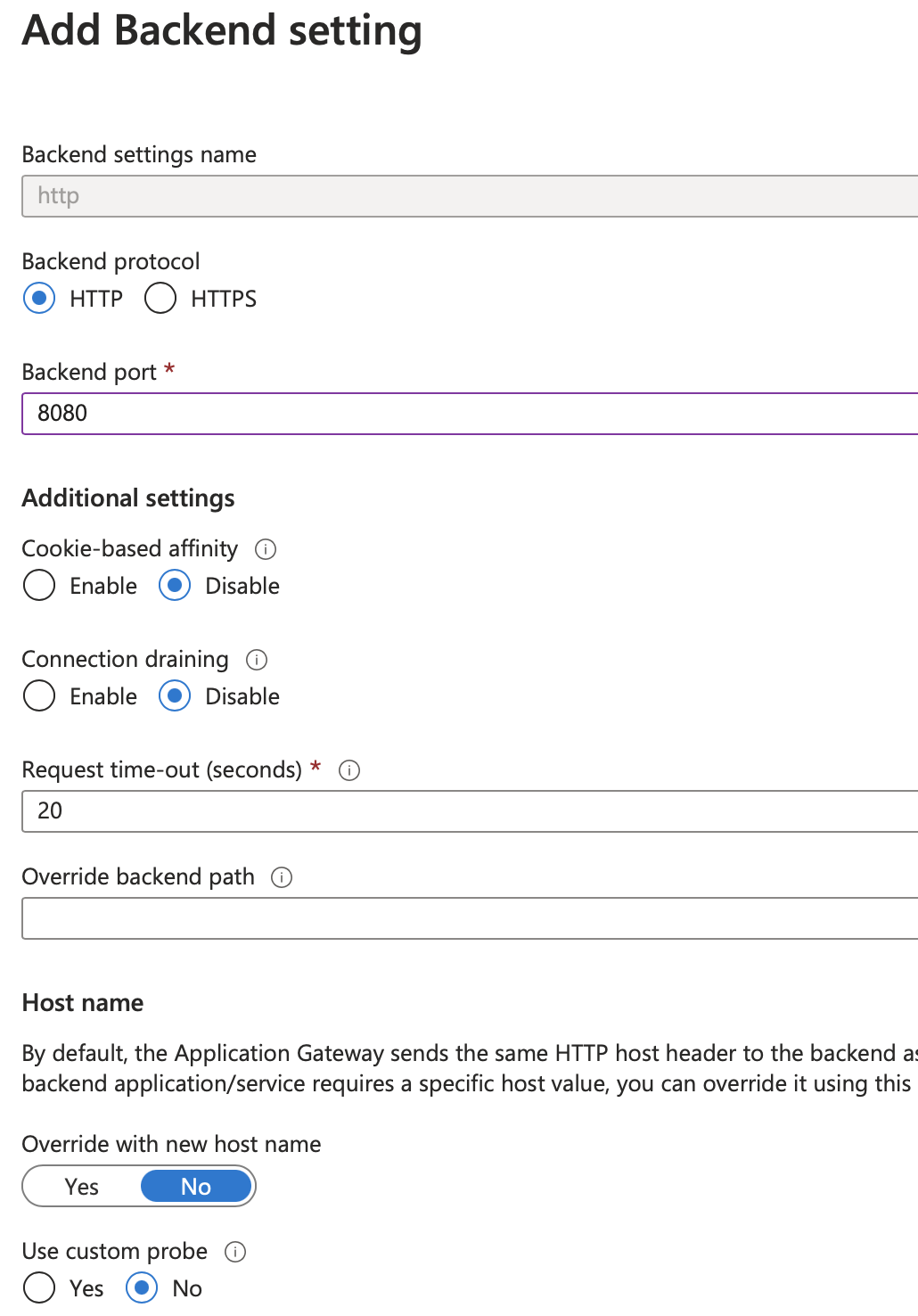
For outbound capturing, we're going to tell the app to use goproxy as an http proxy. We add HTTP_PROXY, HTTPS_PROXY settings with the same goproxy IP as before but with a different port http://10.1.1.75:8081 and we add SSL_CERT_FILE to point at the file we mounted in the previous section.
The environment variables depend on the language of your app so refer to proxy server configuration and trusting TLS certificates.
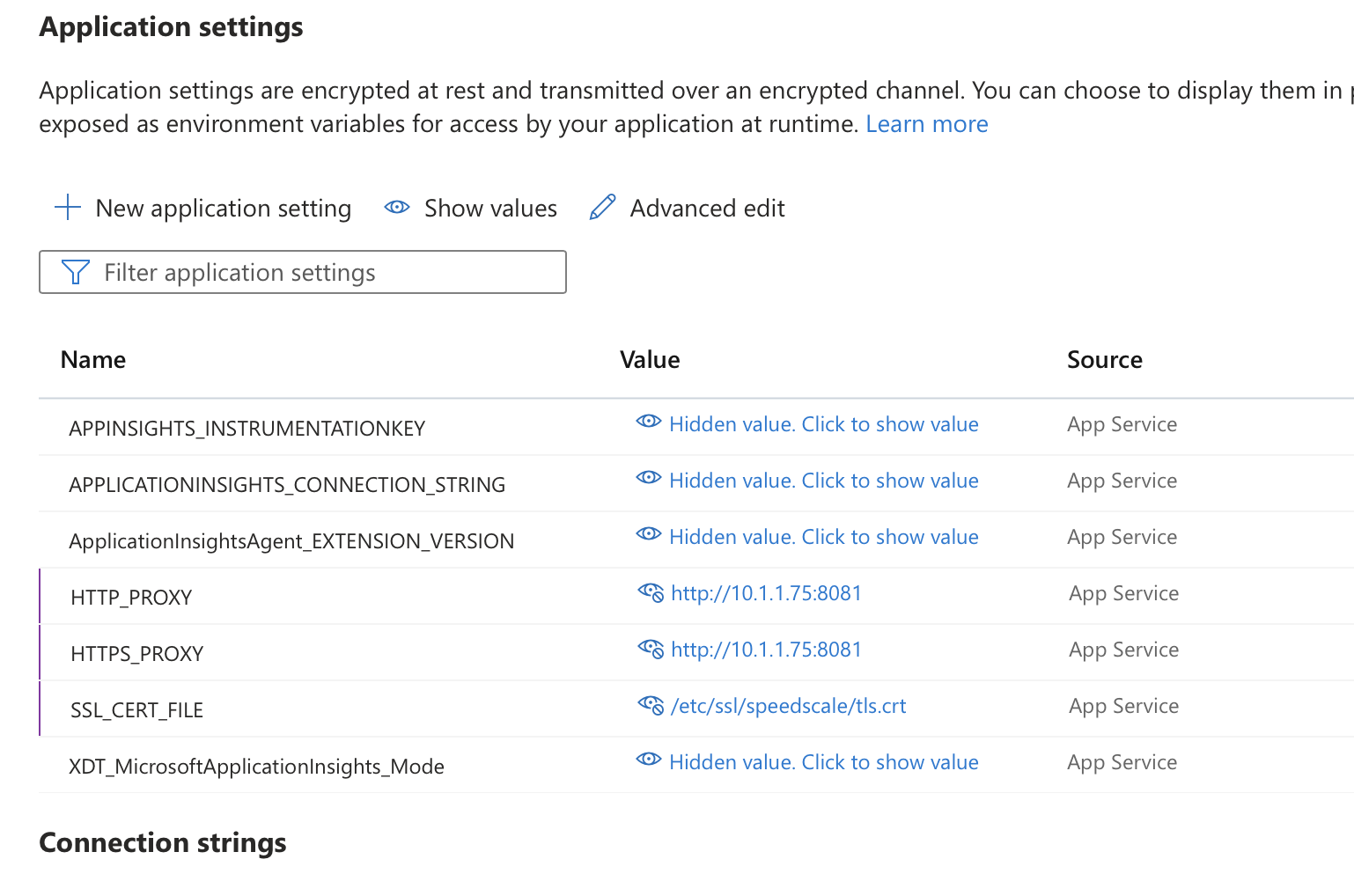
And that's it! Now your inbound and outbound traffic is being collected.
Running Replays
Replays can be run against the service through the Kubernetes cluster as detailed here. The HTTP Proxy settings and TLS settings set on the Cloud Run service above need to remain as is. It's recommended to set the collect-logs option to false since the Kubernetes service logs are not relevant in this setup.
Note that the CPU and memory graphs displayed in the report will be those for the proxy container and not the actual cloud run service.
Do not set the cleanup mode setting (replay.speedscale.com/cleanup) to all as this will delete the proxy container which is acting as the entrypoint and HTTP Proxy for your Cloud Run app.
Manifest
apiVersion: apps/v1
kind: Deployment
metadata:
labels:
app: goproxy-capture
name: goproxy-capture
namespace: capture
spec:
progressDeadlineSeconds: 600
replicas: 1
revisionHistoryLimit: 10
selector:
matchLabels:
app: goproxy-capture
template:
metadata:
labels:
app: goproxy-capture
spec:
containers:
- image: gcr.io/speedscale/goproxy:v2.3.586
imagePullPolicy: Always
name: goproxy-capture
env:
- name: APP_LABEL
value: payment
- name: APP_POD_NAME
value: payment
- name: APP_POD_NAMESPACE
value: payment
- name: CAPTURE_MODE
value: proxy
- name: FORWARDER_ADDR
value: speedscale-forwarder.speedscale.svc:80
- name: PROXY_TYPE
value: dual
- name: PROXY_PROTOCOL
value: http
- name: TLS_OUT_UNWRAP
value: "true"
- name: TLS_CERT_DIR
value: /etc/ssl/capture
- name: REVERSE_PROXY_HOST
value: "https://speedscale.azurewebsites.net"
- name: REVERSE_PROXY_PORT
value: "443"
- name: PROXY_IN_PORT
value: "8080"
- name: PROXY_OUT_PORT
value: "8081"
- name: LOG_LEVEL
value: info
ports:
- containerPort: 8080
name: proxy-in
protocol: TCP
- containerPort: 8081
name: proxy-out
protocol: TCP
volumeMounts:
- mountPath: /etc/ssl/capture
name: tls-out
readOnly: true
resources: {}
securityContext:
readOnlyRootFilesystem: false
runAsGroup: 2102
runAsUser: 2102
terminationMessagePath: /dev/termination-log
terminationMessagePolicy: File
volumes:
- name: tls-out
secret:
defaultMode: 420
optional: false
secretName: tls-certs
---
apiVersion: v1
kind: Service
metadata:
labels:
app: goproxy-capture
name: goproxy-capture
namespace: capture
annotations:
service.beta.kubernetes.io/azure-load-balancer-internal: "true"
spec:
ports:
- name: in
port: 8080
protocol: TCP
targetPort: 8080
- name: out
port: 8081
protocol: TCP
targetPort: 8081
selector:
app: goproxy-capture
type: LoadBalancer