Import from Browser/HAR
In this guide we will walk through importing traffic from an HTTP Archive format (HAR) file. HAR files are supported by many tools, including browser plugins which allow traffic capture from a web browser.
We'll take the following steps:
- Create a HAR file from browser traffic
- Import the traffic to Speedscale
- Replay
Create HAR from Browser
- Chrome
- Firefox
Open dev tools and select the Network tab.
Navigate to, and use, your service in the browser to generate traffic.
Click Export HAR to export the traffic to a HAR file.
Open dev tools and select the Network tab.
Navigate to, and use, your service in the browser to generate traffic.
Click the cog and choose Save All as HAR to export the traffic to a HAR file.
Import to Speedscale
Navigate to the services in the speedscale UI.
Click on Add service and selction the Build from HAR option.
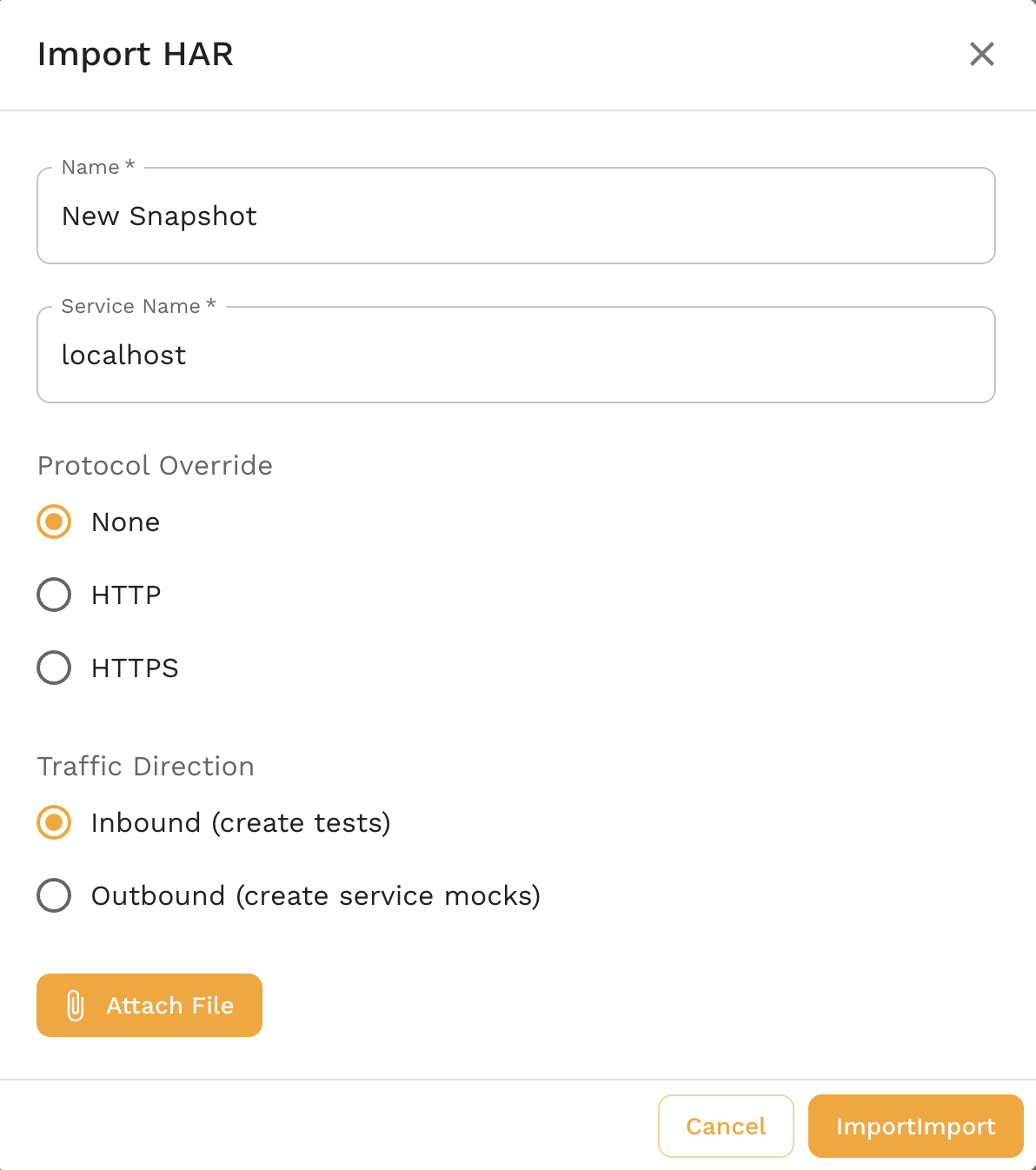
A pop up will appear asking you for a snapshot name, traffic director (tests vs mocks) a HAR file and a unique Service Name. Note that the Service Name can be whatever you like but to prevent confusion it's better not to pick a real service that you are actually monitoring. Don't worry about picking the perfect service name, you'll put in the real URL of your service during replay. Most users will just leave it as the default.
If you select Inbound (create tests) then Speedscale will generate a set of tests to exercise your API exaactly as your browser did in the original HAR recording. If you select Outbound (create service mocks) then Speedscale will generate a service mock that you can use to test your browser code while Speedscale simulates the backend API.
View Snapshot
A traffic snapshot is created from your HAR file. Snapshots are collections of requests that can be replayed in your cluster or from your local desktop. After import, you will be taken to the Snapshot summary screen for your postman requests.
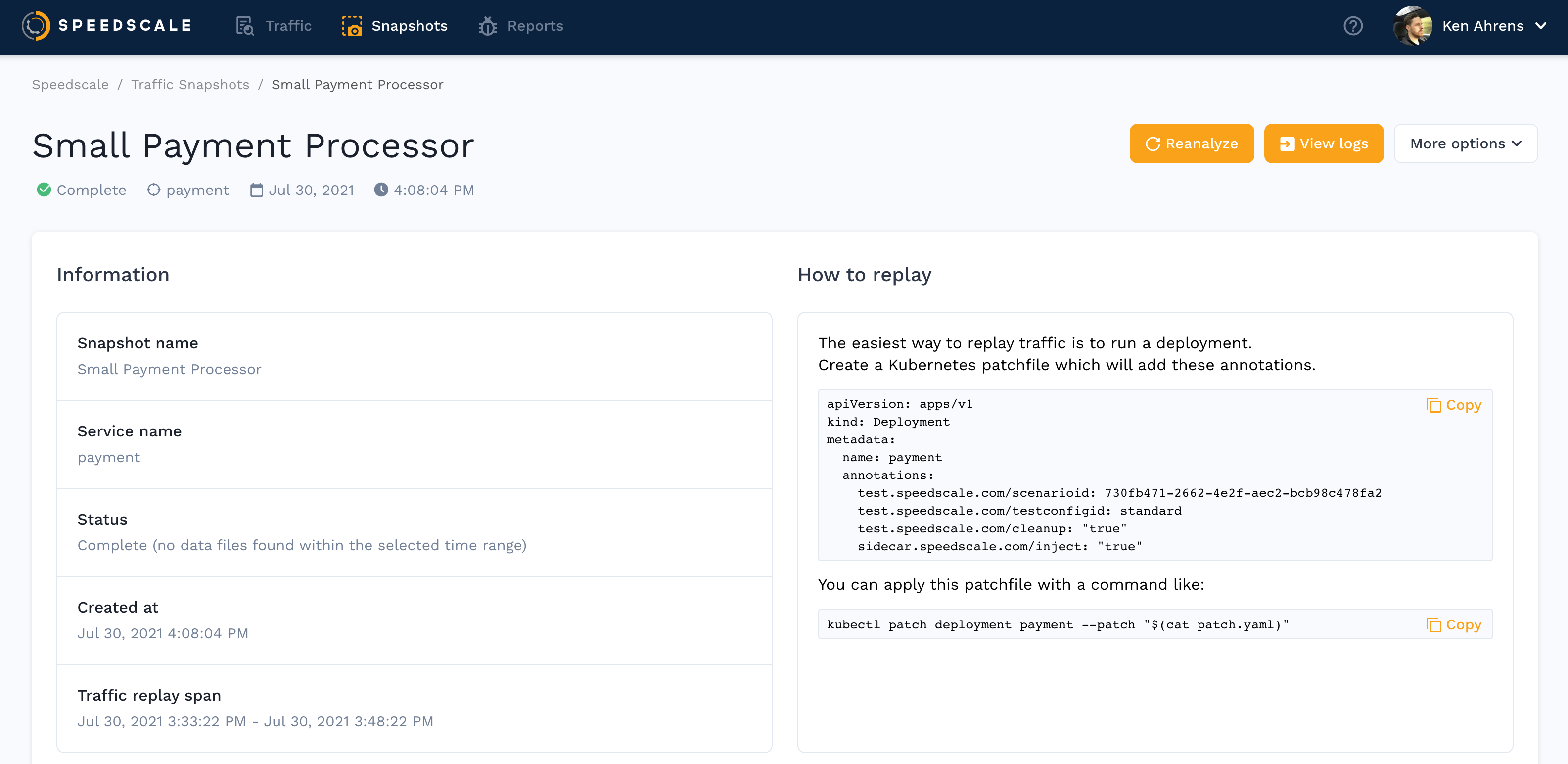
If you click View Traffic you'll see your recorded requests ready to replay.
Replay
HAR-generated snapshots can be replayed like any other snapshot using the instructions on the Snapshot Summary page. Remember that you will need to put in a Custom URL to point at the correct service during replay. This is different than replaying a recorded snapshot because Speedscale typically has an automatically discovered default that is reasonable.
For more information on initiating replays, check out the full replay guide