Cluster Inspector
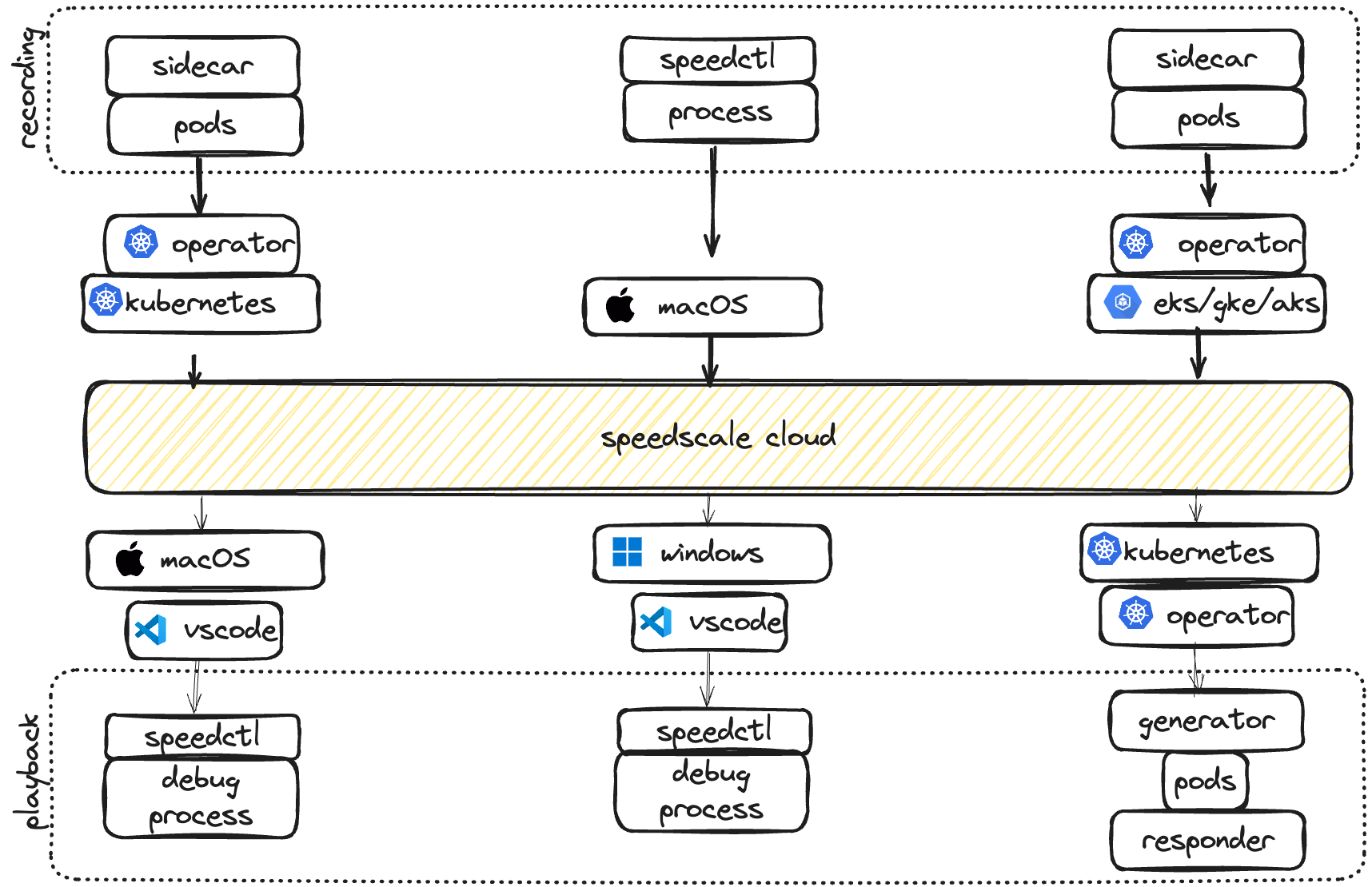
Speedscale is a cloud SaaS offering that provides both observability and replay of remote environments. The system is designed to record traffic from a remote environment, the local desktop or through data import. Replay works in a similar way on a similar set of platforms. When working remotely, Speedscale provides a point and click interface for starting and stopping replays.
The Cluster Inspector provides a comprehensive web-based interface for interrogating and managing Kubernetes clusters running Speedscale. This powerful debugging and management tool offers deep visibility into cluster workloads, configuration, and traffic patterns while maintaining strict security controls.
To learn how to configure a sidecar or import a collection in our tutorial
Overview
The Cluster Inspector presents cluster information through an intuitive tabular interface similar to other Kubernetes management tools like K9s or kubectl. It serves as a central hub for observing and managing your Speedscale deployment across the entire cluster.
Key Capabilities
- Workload Management: View and manage all cluster workloads with the ability to add Speedscale sidecars
- Traffic Monitoring: Observe active traffic replays and analyze real-time traffic patterns
- Configuration Management: Inspect and validate Speedscale configuration across the cluster
- Event & Log Analysis: Access logs and events for both sidecars and workloads
- Service Discovery: Explore services, secrets, and node information
- Remote Debugging: Enhanced cluster debuggability for distributed teams
Primary Features
1. Sidecar Injection and Management
The most important capability of the Cluster Inspector is adding Speedscale sidecars to existing workloads. This feature enables:
- One-click sidecar injection for any workload in the cluster
- Selective deployment - choose which workloads need traffic capture
- Configuration validation before sidecar deployment
- Rollback capabilities to remove sidecars when no longer needed
Use Cases:
- Enable traffic capture on production workloads for testing
- Add monitoring to specific microservices
- Gradually roll out Speedscale across your application stack
2. Enhanced Debugging and Observability
The second most critical feature is comprehensive log and event interrogation, making clusters significantly more debuggable for remote users:
- Unified log viewing for both application workloads and Speedscale sidecars
- Real-time event monitoring with filtering and search capabilities
- Cross-reference logging to correlate sidecar and application behavior
- Historical event analysis for troubleshooting past issues
Benefits for Remote Teams:
- Eliminates need for direct kubectl access
- Centralizes debugging information in a user-friendly interface
- Enables non-Kubernetes experts to troubleshoot effectively
- Provides context-rich debugging without cluster access credentials
Security and Privacy
Data Protection Guarantees
No secret extraction: The Cluster Inspector never extracts or exposes Kubernetes secrets from your cluster. All sensitive data remains secure within your environment.
Local cluster access only: All operations are performed within the cluster boundary using standard Kubernetes RBAC permissions.
Audit trail: All actions performed through the inspector are logged for security and compliance purposes.
Optional Installation
The Cluster Inspector capability can be completely disabled by not installing the inspector service component. This provides organizations with full control over cluster access and debugging capabilities.
Remote Replay and Data Collection
Speedscale provides the ability to remotely inspect and control Kubernetes clusters similar to k9s or lens. Unlike these inspection tools, Speedscale also allows clusters to be used for remote replay. Clusters assigned to Speedscale in this way can run replays on demand and can be treated as a shared resource for engineers or testers.
Clusters assigned to Speedscale can be used for other purposes. Speedscale consumes resources "just in time" to reduce cloud costs and does not lock down or otherwise monopolize a cluster when not in use.
To enable remote data collection, please follow one of the installation guides. To enable remote replay, follow the same installation guide but ensure that the inspector is enabled (default).
Clusters
Navigate to the infrastructure page to view remote collectors. In most cases this will be a list of Kubernetes operators.

Cluster/hostname - name assigned during operator installation namespace - the Kubernetes namespace the operator is running in (usually speedscale) version - the operator version and an upgrade indicator
If you click on an operator you will see a list of tabs with different cluster attributes.
Configurations

This tab shows the configuration of the operator itself. The operator provides a deprecated mechanism for altering remote configuration that will show up in the overrides column. When populate, the override value is used over the main value. This feature will be removed at later date.
Operator configuration is explained in greater detail in the installation guides.
Workloads
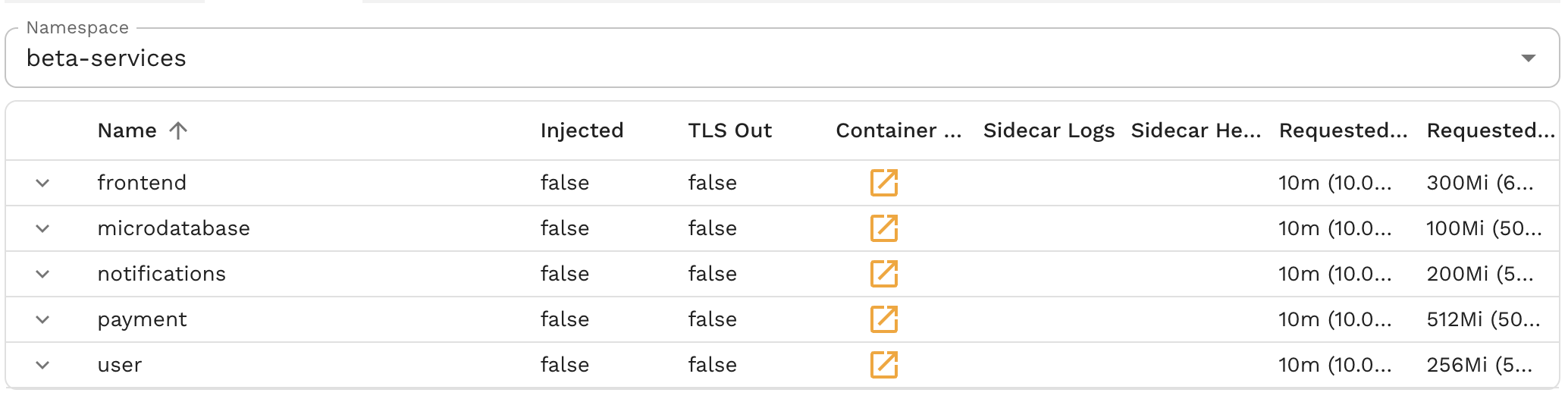
The Workloads tab shows all workloads present in a namespace, and the status of any sidecars attached to those workloads. This is where the primary sidecar injection and management capabilities are accessed.
Name - Kubernetes name label for the workload Injected - true if the Speedscale sidecar is attached. Note that flipping this toggle will cause a sidecar to be injected. TLS Out - true if TLS Out unwrapping is enabled (highly desirable for mocking) Container Logs - click to view the logs of the main workload container (enhanced debugging capability) Sidecar Logs - click to view the logs of the Speedscale sidecar (enhanced debugging capability) Sidecar Health - a simple alert/caution indicator for the sidecar configuration and recording health Request CPU/Memory - indicate how many resources are requested by the workload
Sidecar Management Best Practices
- Start with non-critical workloads to validate configuration
- Monitor resource usage after sidecar injection
- Use selective deployment rather than cluster-wide injection
- Regularly review and cleanup unused sidecars
Secrets
The Secrets tab shows the name and key value of secrets in the namespace. Critical security feature: Unlike true Kubernetes management solutions, no secrets are transferred out of the cluster and cannot be remotely inspected. This ensures sensitive data remains secure within your environment.
Services
The list of Kubernetes network services available in the namespace, including:
- Service discovery and endpoints
- Network policies and ingress configurations
- Load balancer and service mesh integration
Events
Similar to watching the logs, you can also view events. This provides enhanced debugging capabilities for remote users by centralizing event monitoring in a user-friendly interface. Pay attention to this section to detect pod problems like CrashLoopBackoff.
Enhanced Event Analysis Features:
- Real-time event monitoring with filtering and search capabilities
- Historical event analysis for troubleshooting past issues
- Cross-reference events with workload and sidecar behavior
- Export capabilities for offline analysis
Replays
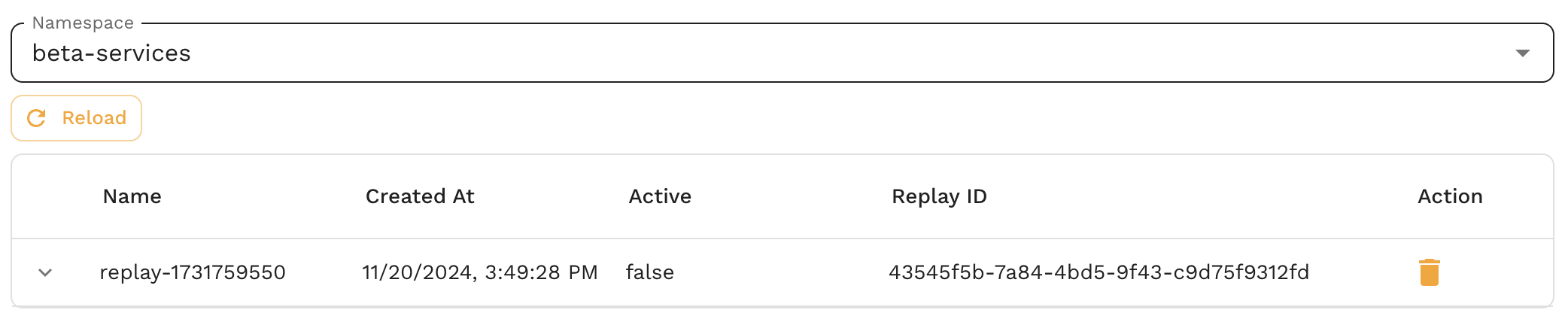
Use this tab to view currently running replays. Speedscale utilizes a Custom Resource Definition called a trafficreplay to manage cluster replays. This view shows CRDs in the namespace, whether currently active or not. Use the trash can icon to delete any running replays.
Active Traffic Replay Monitoring:
- Running test scenarios with real-time status
- Traffic replay progress and completion indicators
- Performance metrics and results analysis
- Error rates and failure detection
Getting Started with Cluster Inspector
Prerequisites
- Speedscale operator deployed in the cluster
- Inspector service installed (optional component)
- Appropriate RBAC permissions configured
Accessing the Inspector
The Cluster Inspector is accessible through the Speedscale web interface under the Observe section. Navigate to your cluster view and select the cluster name to begin exploring your Kubernetes environment through the tabular interface.
Initial Setup
- Verify permissions: Ensure your user account has appropriate cluster access
- Review workloads: Start by exploring existing workloads and their current state
- Identify candidates: Select workloads that would benefit from traffic capture
- Configure sidecars: Use the Workloads tab to add Speedscale sidecars as needed
Troubleshooting
Common Issues
Inspector not accessible: Verify the inspector service is installed and running in the cluster.
Missing workloads: Check RBAC permissions and namespace access rights.
Sidecar injection failures: Review workload compatibility and resource constraints.
Log viewing problems: Ensure proper logging drivers and log retention policies.
Debugging Workflows
- Use the unified log view (Container Logs/Sidecar Logs) to correlate application and sidecar behavior
- Filter events by workload or namespace to focus troubleshooting
- Leverage historical data for pattern analysis
- Export logs for offline analysis when needed
Getting Help
For technical support with the Cluster Inspector:
- Check the Speedscale operator logs for error messages
- Verify network connectivity and DNS resolution
- Review Kubernetes events for the speedscale namespace
- Contact Speedscale support with cluster configuration details